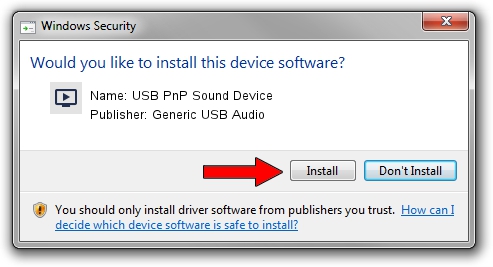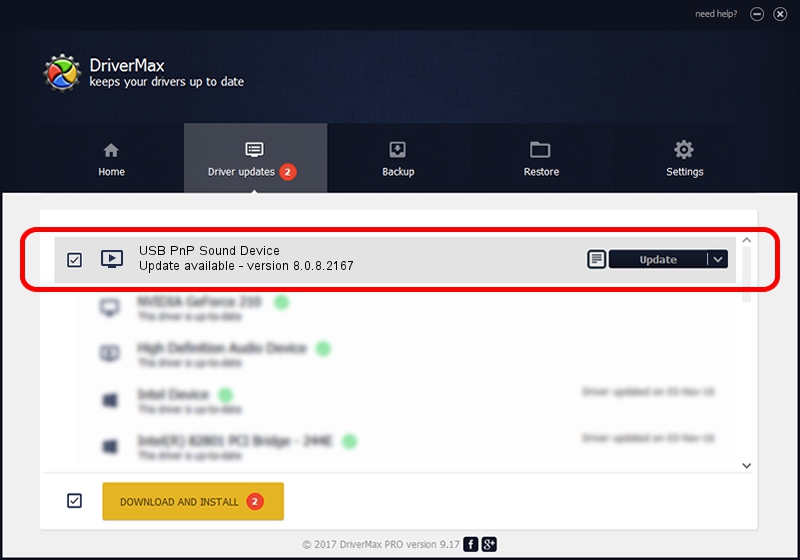Advertising seems to be blocked by your browser.
The ads help us provide this software and web site to you for free.
Please support our project by allowing our site to show ads.
Home /
Manufacturers /
Generic USB Audio /
USB PnP Sound Device /
USB/VID_0D8C&PID_0107&MI_00 /
8.0.8.2167 Mar 06, 2014
Generic USB Audio USB PnP Sound Device driver download and installation
USB PnP Sound Device is a MEDIA device. This Windows driver was developed by Generic USB Audio. The hardware id of this driver is USB/VID_0D8C&PID_0107&MI_00; this string has to match your hardware.
1. Install Generic USB Audio USB PnP Sound Device driver manually
- You can download from the link below the driver setup file for the Generic USB Audio USB PnP Sound Device driver. The archive contains version 8.0.8.2167 released on 2014-03-06 of the driver.
- Run the driver installer file from a user account with the highest privileges (rights). If your UAC (User Access Control) is enabled please accept of the driver and run the setup with administrative rights.
- Go through the driver setup wizard, which will guide you; it should be quite easy to follow. The driver setup wizard will analyze your PC and will install the right driver.
- When the operation finishes restart your computer in order to use the updated driver. It is as simple as that to install a Windows driver!
This driver received an average rating of 3.5 stars out of 24024 votes.
2. The easy way: using DriverMax to install Generic USB Audio USB PnP Sound Device driver
The advantage of using DriverMax is that it will install the driver for you in the easiest possible way and it will keep each driver up to date, not just this one. How can you install a driver using DriverMax? Let's take a look!
- Open DriverMax and push on the yellow button that says ~SCAN FOR DRIVER UPDATES NOW~. Wait for DriverMax to scan and analyze each driver on your computer.
- Take a look at the list of available driver updates. Scroll the list down until you locate the Generic USB Audio USB PnP Sound Device driver. Click the Update button.
- Finished installing the driver!

Jul 3 2016 6:08AM / Written by Daniel Statescu for DriverMax
follow @DanielStatescu