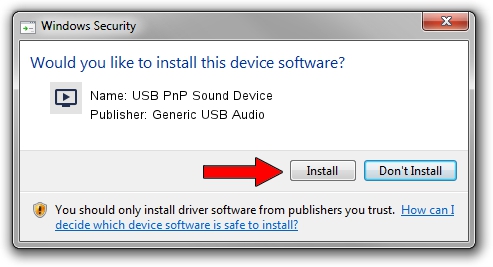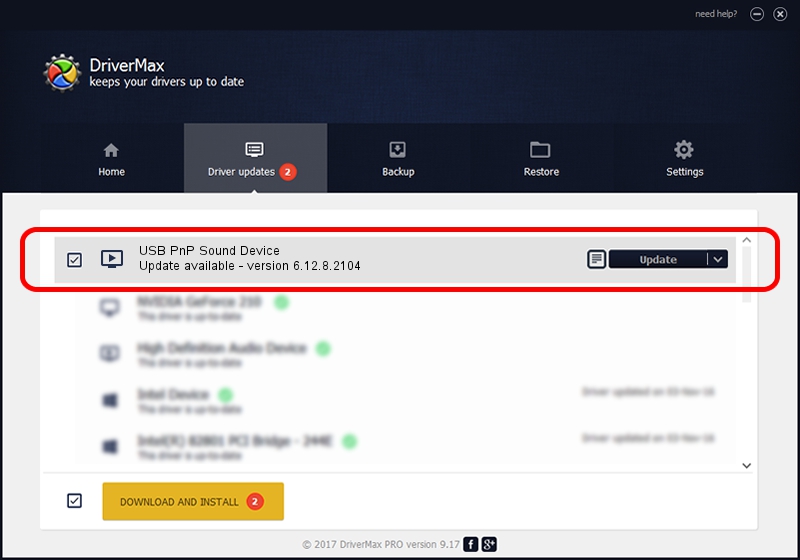Advertising seems to be blocked by your browser.
The ads help us provide this software and web site to you for free.
Please support our project by allowing our site to show ads.
Home /
Manufacturers /
Generic USB Audio /
USB PnP Sound Device /
USB/VID_0D8C&PID_001F&MI_00 /
6.12.8.2104 Sep 11, 2008
Generic USB Audio USB PnP Sound Device driver download and installation
USB PnP Sound Device is a MEDIA hardware device. This driver was developed by Generic USB Audio. The hardware id of this driver is USB/VID_0D8C&PID_001F&MI_00; this string has to match your hardware.
1. Install Generic USB Audio USB PnP Sound Device driver manually
- Download the driver setup file for Generic USB Audio USB PnP Sound Device driver from the link below. This is the download link for the driver version 6.12.8.2104 dated 2008-09-11.
- Start the driver installation file from a Windows account with the highest privileges (rights). If your User Access Control (UAC) is started then you will have to confirm the installation of the driver and run the setup with administrative rights.
- Follow the driver installation wizard, which should be pretty straightforward. The driver installation wizard will scan your PC for compatible devices and will install the driver.
- Shutdown and restart your PC and enjoy the updated driver, as you can see it was quite smple.
This driver was installed by many users and received an average rating of 3.4 stars out of 45977 votes.
2. The easy way: using DriverMax to install Generic USB Audio USB PnP Sound Device driver
The advantage of using DriverMax is that it will setup the driver for you in the easiest possible way and it will keep each driver up to date. How can you install a driver using DriverMax? Let's follow a few steps!
- Open DriverMax and push on the yellow button that says ~SCAN FOR DRIVER UPDATES NOW~. Wait for DriverMax to analyze each driver on your PC.
- Take a look at the list of driver updates. Scroll the list down until you locate the Generic USB Audio USB PnP Sound Device driver. Click on Update.
- Finished installing the driver!

Jul 19 2016 1:39AM / Written by Dan Armano for DriverMax
follow @danarm