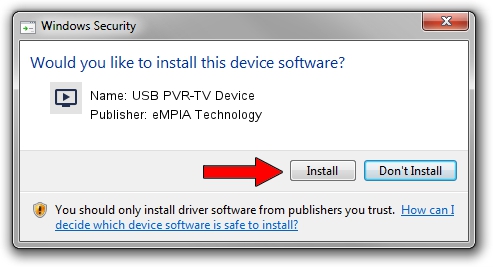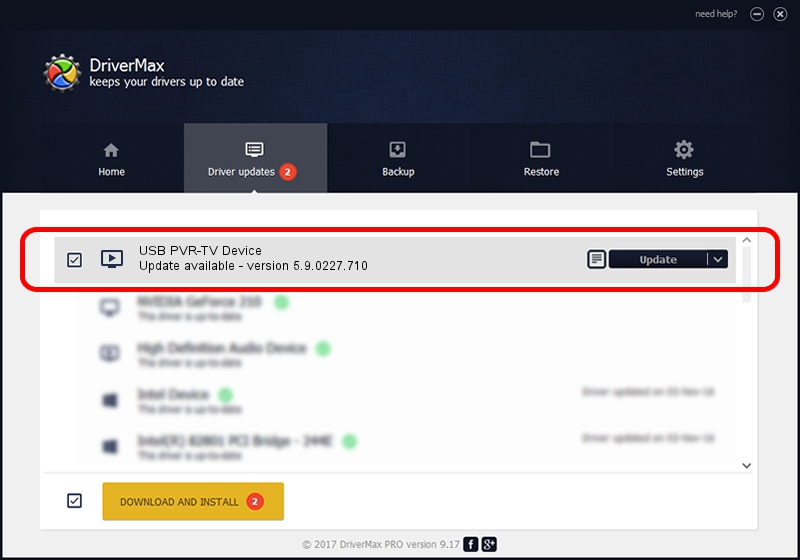Advertising seems to be blocked by your browser.
The ads help us provide this software and web site to you for free.
Please support our project by allowing our site to show ads.
Home /
Manufacturers /
eMPIA Technology /
USB PVR-TV Device /
USB/VID_EB1A&PID_E307 /
5.9.0227.710 Jul 10, 2009
eMPIA Technology USB PVR-TV Device - two ways of downloading and installing the driver
USB PVR-TV Device is a MEDIA hardware device. The developer of this driver was eMPIA Technology. USB/VID_EB1A&PID_E307 is the matching hardware id of this device.
1. Manually install eMPIA Technology USB PVR-TV Device driver
- Download the driver setup file for eMPIA Technology USB PVR-TV Device driver from the link below. This download link is for the driver version 5.9.0227.710 dated 2009-07-10.
- Run the driver installation file from a Windows account with the highest privileges (rights). If your User Access Control Service (UAC) is running then you will have to accept of the driver and run the setup with administrative rights.
- Go through the driver installation wizard, which should be quite straightforward. The driver installation wizard will analyze your PC for compatible devices and will install the driver.
- Restart your PC and enjoy the new driver, it is as simple as that.
The file size of this driver is 635729 bytes (620.83 KB)
This driver received an average rating of 4.3 stars out of 65418 votes.
This driver is fully compatible with the following versions of Windows:
- This driver works on Windows 2000 32 bits
- This driver works on Windows Server 2003 32 bits
- This driver works on Windows XP 32 bits
- This driver works on Windows Vista 32 bits
- This driver works on Windows 7 32 bits
- This driver works on Windows 8 32 bits
- This driver works on Windows 8.1 32 bits
- This driver works on Windows 10 32 bits
- This driver works on Windows 11 32 bits
2. The easy way: using DriverMax to install eMPIA Technology USB PVR-TV Device driver
The advantage of using DriverMax is that it will install the driver for you in the easiest possible way and it will keep each driver up to date. How can you install a driver with DriverMax? Let's follow a few steps!
- Start DriverMax and click on the yellow button that says ~SCAN FOR DRIVER UPDATES NOW~. Wait for DriverMax to scan and analyze each driver on your computer.
- Take a look at the list of available driver updates. Scroll the list down until you locate the eMPIA Technology USB PVR-TV Device driver. Click on Update.
- Finished installing the driver!

Jul 14 2016 1:40PM / Written by Andreea Kartman for DriverMax
follow @DeeaKartman