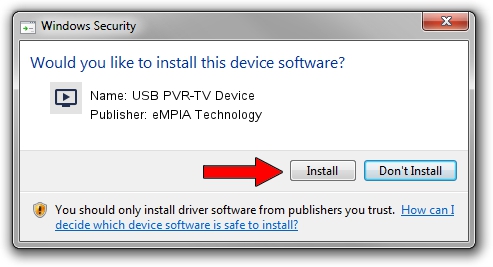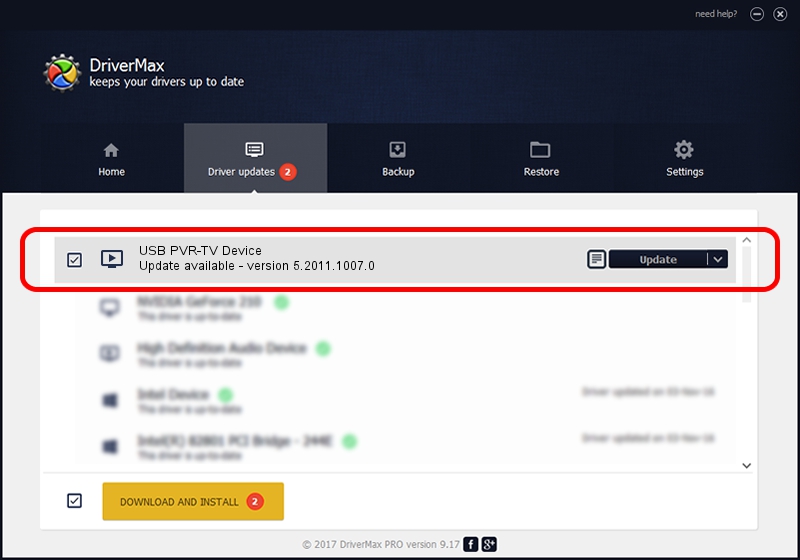Advertising seems to be blocked by your browser.
The ads help us provide this software and web site to you for free.
Please support our project by allowing our site to show ads.
Home /
Manufacturers /
eMPIA Technology /
USB PVR-TV Device /
USB/VID_EB1A&PID_E307 /
5.2011.1007.0 Oct 07, 2011
eMPIA Technology USB PVR-TV Device driver download and installation
USB PVR-TV Device is a MEDIA device. The Windows version of this driver was developed by eMPIA Technology. In order to make sure you are downloading the exact right driver the hardware id is USB/VID_EB1A&PID_E307.
1. How to manually install eMPIA Technology USB PVR-TV Device driver
- Download the driver setup file for eMPIA Technology USB PVR-TV Device driver from the location below. This is the download link for the driver version 5.2011.1007.0 released on 2011-10-07.
- Run the driver setup file from a Windows account with the highest privileges (rights). If your User Access Control (UAC) is started then you will have to confirm the installation of the driver and run the setup with administrative rights.
- Go through the driver setup wizard, which should be quite easy to follow. The driver setup wizard will analyze your PC for compatible devices and will install the driver.
- Shutdown and restart your computer and enjoy the new driver, it is as simple as that.
Driver rating 3.4 stars out of 34130 votes.
2. Using DriverMax to install eMPIA Technology USB PVR-TV Device driver
The most important advantage of using DriverMax is that it will install the driver for you in the easiest possible way and it will keep each driver up to date, not just this one. How can you install a driver with DriverMax? Let's take a look!
- Open DriverMax and press on the yellow button that says ~SCAN FOR DRIVER UPDATES NOW~. Wait for DriverMax to analyze each driver on your PC.
- Take a look at the list of driver updates. Search the list until you find the eMPIA Technology USB PVR-TV Device driver. Click the Update button.
- Finished installing the driver!

Jul 31 2016 5:40AM / Written by Dan Armano for DriverMax
follow @danarm