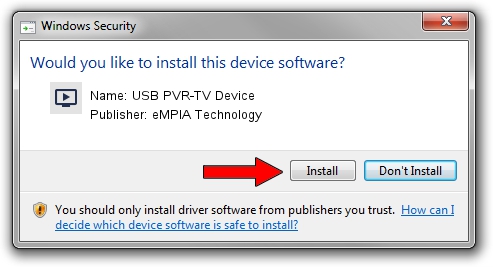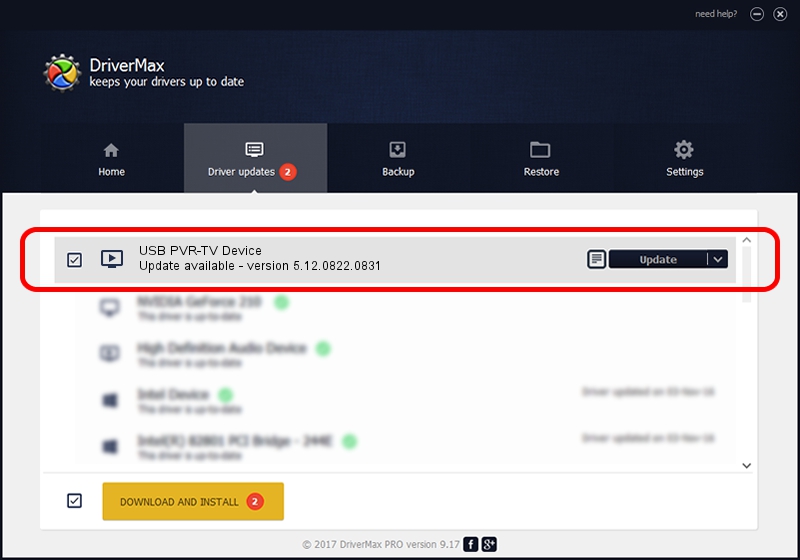Advertising seems to be blocked by your browser.
The ads help us provide this software and web site to you for free.
Please support our project by allowing our site to show ads.
Home /
Manufacturers /
eMPIA Technology /
USB PVR-TV Device /
USB/VID_EB1A&PID_E305&MI_00 /
5.12.0822.0831 Aug 31, 2012
eMPIA Technology USB PVR-TV Device how to download and install the driver
USB PVR-TV Device is a MEDIA hardware device. This driver was developed by eMPIA Technology. The hardware id of this driver is USB/VID_EB1A&PID_E305&MI_00; this string has to match your hardware.
1. How to manually install eMPIA Technology USB PVR-TV Device driver
- Download the setup file for eMPIA Technology USB PVR-TV Device driver from the link below. This is the download link for the driver version 5.12.0822.0831 released on 2012-08-31.
- Start the driver setup file from a Windows account with administrative rights. If your UAC (User Access Control) is enabled then you will have to accept of the driver and run the setup with administrative rights.
- Go through the driver setup wizard, which should be quite easy to follow. The driver setup wizard will scan your PC for compatible devices and will install the driver.
- Shutdown and restart your computer and enjoy the new driver, it is as simple as that.
This driver was rated with an average of 3.3 stars by 67690 users.
2. How to install eMPIA Technology USB PVR-TV Device driver using DriverMax
The most important advantage of using DriverMax is that it will setup the driver for you in the easiest possible way and it will keep each driver up to date. How can you install a driver using DriverMax? Let's follow a few steps!
- Start DriverMax and press on the yellow button that says ~SCAN FOR DRIVER UPDATES NOW~. Wait for DriverMax to analyze each driver on your PC.
- Take a look at the list of available driver updates. Scroll the list down until you find the eMPIA Technology USB PVR-TV Device driver. Click the Update button.
- Finished installing the driver!

Jul 7 2016 2:13PM / Written by Andreea Kartman for DriverMax
follow @DeeaKartman