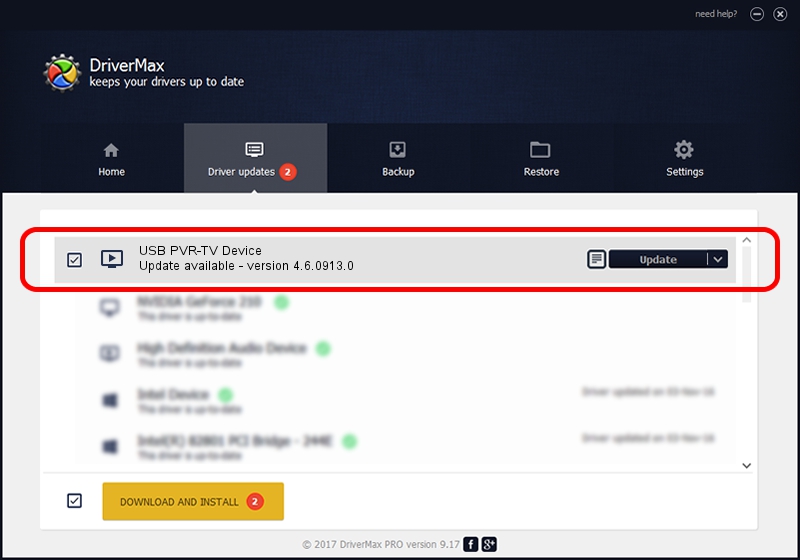Advertising seems to be blocked by your browser.
The ads help us provide this software and web site to you for free.
Please support our project by allowing our site to show ads.
Home /
Manufacturers /
eMPIA Technology /
USB PVR-TV Device /
USB/VID_EB1A&PID_2861&MI_00 /
4.6.0913.0 Oct 13, 2006
eMPIA Technology USB PVR-TV Device - two ways of downloading and installing the driver
USB PVR-TV Device is a MEDIA device. This driver was developed by eMPIA Technology. USB/VID_EB1A&PID_2861&MI_00 is the matching hardware id of this device.
1. How to manually install eMPIA Technology USB PVR-TV Device driver
- Download the driver setup file for eMPIA Technology USB PVR-TV Device driver from the location below. This download link is for the driver version 4.6.0913.0 released on 2006-10-13.
- Start the driver installation file from a Windows account with the highest privileges (rights). If your User Access Control Service (UAC) is started then you will have to accept of the driver and run the setup with administrative rights.
- Go through the driver setup wizard, which should be pretty straightforward. The driver setup wizard will analyze your PC for compatible devices and will install the driver.
- Restart your PC and enjoy the updated driver, it is as simple as that.
Driver file size: 190264 bytes (185.80 KB)
This driver received an average rating of 4.7 stars out of 12773 votes.
This driver will work for the following versions of Windows:
- This driver works on Windows 2000 32 bits
- This driver works on Windows Server 2003 32 bits
- This driver works on Windows XP 32 bits
- This driver works on Windows Vista 32 bits
- This driver works on Windows 7 32 bits
- This driver works on Windows 8 32 bits
- This driver works on Windows 8.1 32 bits
- This driver works on Windows 10 32 bits
- This driver works on Windows 11 32 bits
2. The easy way: using DriverMax to install eMPIA Technology USB PVR-TV Device driver
The most important advantage of using DriverMax is that it will setup the driver for you in the easiest possible way and it will keep each driver up to date. How easy can you install a driver using DriverMax? Let's take a look!
- Open DriverMax and click on the yellow button that says ~SCAN FOR DRIVER UPDATES NOW~. Wait for DriverMax to scan and analyze each driver on your computer.
- Take a look at the list of driver updates. Search the list until you find the eMPIA Technology USB PVR-TV Device driver. Click the Update button.
- Finished installing the driver!

Jul 6 2016 6:44PM / Written by Andreea Kartman for DriverMax
follow @DeeaKartman