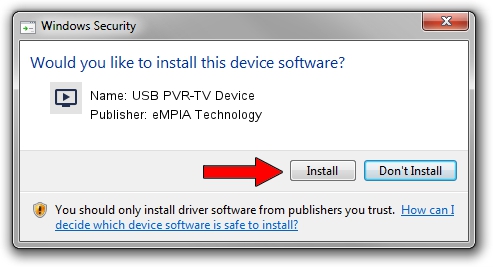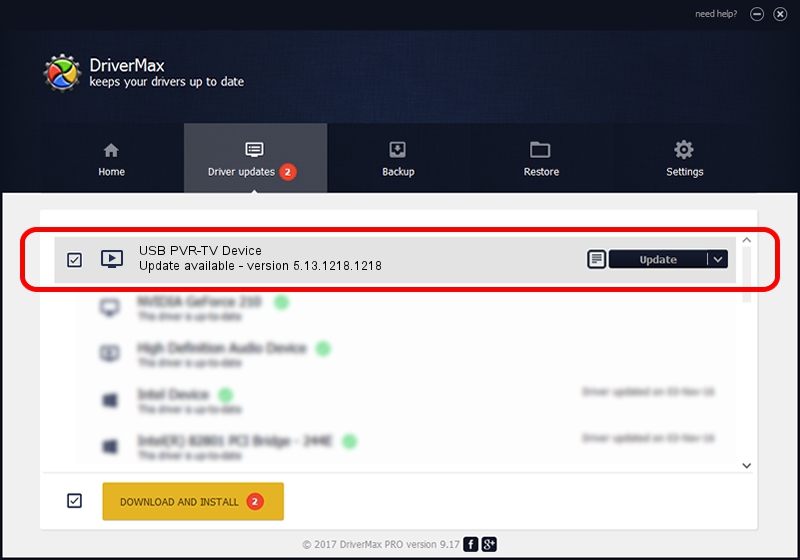Advertising seems to be blocked by your browser.
The ads help us provide this software and web site to you for free.
Please support our project by allowing our site to show ads.
Home /
Manufacturers /
eMPIA Technology /
USB PVR-TV Device /
USB/VID_1B80&PID_E30A /
5.13.1218.1218 Dec 18, 2013
eMPIA Technology USB PVR-TV Device how to download and install the driver
USB PVR-TV Device is a MEDIA hardware device. This Windows driver was developed by eMPIA Technology. USB/VID_1B80&PID_E30A is the matching hardware id of this device.
1. Manually install eMPIA Technology USB PVR-TV Device driver
- Download the setup file for eMPIA Technology USB PVR-TV Device driver from the location below. This is the download link for the driver version 5.13.1218.1218 released on 2013-12-18.
- Run the driver installation file from a Windows account with administrative rights. If your User Access Control Service (UAC) is running then you will have to accept of the driver and run the setup with administrative rights.
- Follow the driver setup wizard, which should be quite straightforward. The driver setup wizard will scan your PC for compatible devices and will install the driver.
- Shutdown and restart your PC and enjoy the new driver, it is as simple as that.
This driver was rated with an average of 3.9 stars by 30937 users.
2. Installing the eMPIA Technology USB PVR-TV Device driver using DriverMax: the easy way
The advantage of using DriverMax is that it will setup the driver for you in the easiest possible way and it will keep each driver up to date. How easy can you install a driver using DriverMax? Let's see!
- Start DriverMax and click on the yellow button named ~SCAN FOR DRIVER UPDATES NOW~. Wait for DriverMax to scan and analyze each driver on your PC.
- Take a look at the list of available driver updates. Search the list until you find the eMPIA Technology USB PVR-TV Device driver. Click the Update button.
- Enjoy using the updated driver! :)

Jul 14 2016 1:10PM / Written by Dan Armano for DriverMax
follow @danarm