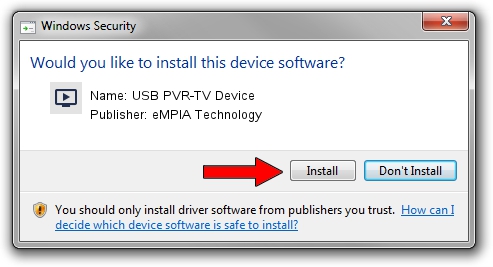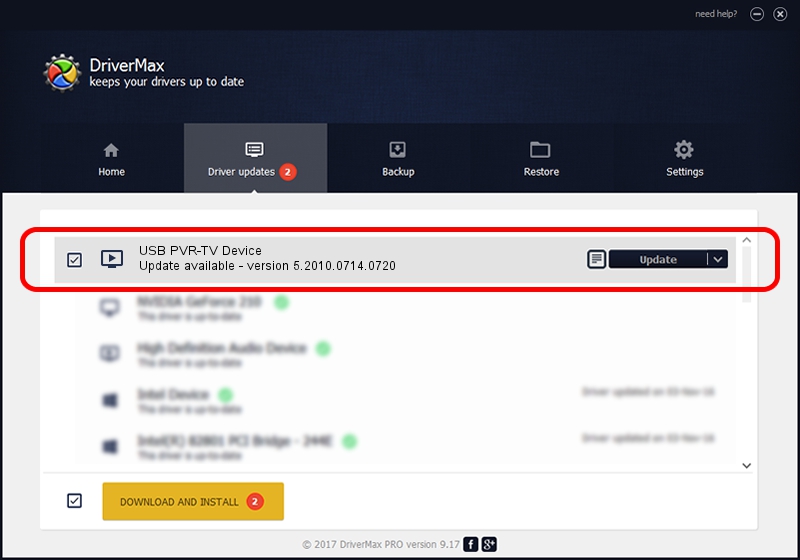Advertising seems to be blocked by your browser.
The ads help us provide this software and web site to you for free.
Please support our project by allowing our site to show ads.
Home /
Manufacturers /
eMPIA Technology /
USB PVR-TV Device /
USB/VID_1B80&PID_E307 /
5.2010.0714.0720 Jul 20, 2010
eMPIA Technology USB PVR-TV Device driver download and installation
USB PVR-TV Device is a MEDIA device. The Windows version of this driver was developed by eMPIA Technology. USB/VID_1B80&PID_E307 is the matching hardware id of this device.
1. Manually install eMPIA Technology USB PVR-TV Device driver
- You can download from the link below the driver installer file for the eMPIA Technology USB PVR-TV Device driver. The archive contains version 5.2010.0714.0720 released on 2010-07-20 of the driver.
- Start the driver installer file from a user account with administrative rights. If your User Access Control (UAC) is running please accept of the driver and run the setup with administrative rights.
- Follow the driver setup wizard, which will guide you; it should be quite easy to follow. The driver setup wizard will scan your PC and will install the right driver.
- When the operation finishes shutdown and restart your PC in order to use the updated driver. As you can see it was quite smple to install a Windows driver!
Driver file size: 898601 bytes (877.54 KB)
This driver was rated with an average of 4.9 stars by 56548 users.
This driver is compatible with the following versions of Windows:
- This driver works on Windows 2000 64 bits
- This driver works on Windows Server 2003 64 bits
- This driver works on Windows XP 64 bits
- This driver works on Windows Vista 64 bits
- This driver works on Windows 7 64 bits
- This driver works on Windows 8 64 bits
- This driver works on Windows 8.1 64 bits
- This driver works on Windows 10 64 bits
- This driver works on Windows 11 64 bits
2. How to use DriverMax to install eMPIA Technology USB PVR-TV Device driver
The advantage of using DriverMax is that it will setup the driver for you in just a few seconds and it will keep each driver up to date. How easy can you install a driver with DriverMax? Let's take a look!
- Start DriverMax and press on the yellow button that says ~SCAN FOR DRIVER UPDATES NOW~. Wait for DriverMax to analyze each driver on your computer.
- Take a look at the list of detected driver updates. Scroll the list down until you locate the eMPIA Technology USB PVR-TV Device driver. Click the Update button.
- That's all, the driver is now installed!

Jul 16 2016 3:21PM / Written by Dan Armano for DriverMax
follow @danarm