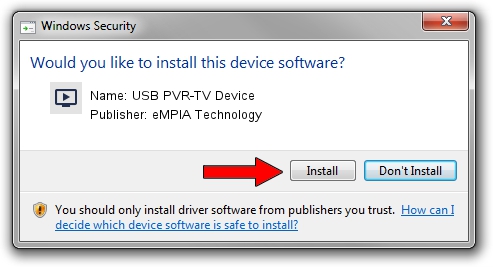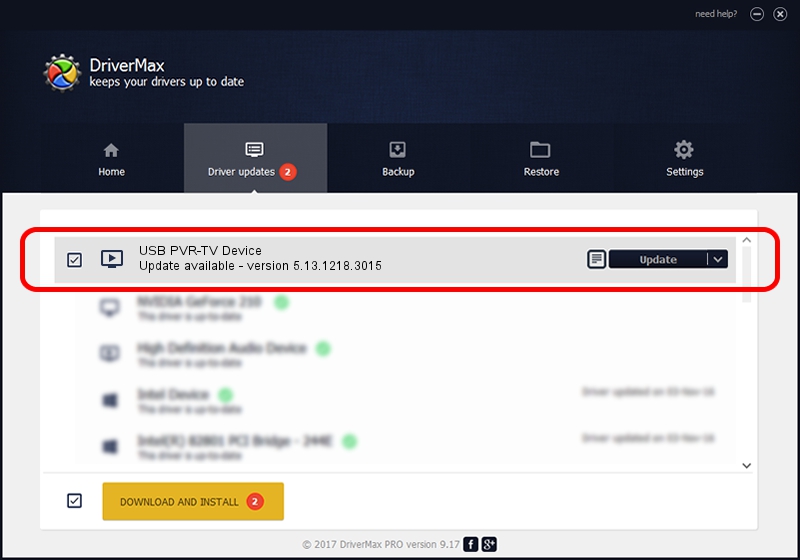Advertising seems to be blocked by your browser.
The ads help us provide this software and web site to you for free.
Please support our project by allowing our site to show ads.
Home /
Manufacturers /
eMPIA Technology /
USB PVR-TV Device /
USB/VID_1B80&PID_E307 /
5.13.1218.3015 Jun 15, 2015
Download and install eMPIA Technology USB PVR-TV Device driver
USB PVR-TV Device is a MEDIA hardware device. This Windows driver was developed by eMPIA Technology. The hardware id of this driver is USB/VID_1B80&PID_E307.
1. How to manually install eMPIA Technology USB PVR-TV Device driver
- You can download from the link below the driver setup file for the eMPIA Technology USB PVR-TV Device driver. The archive contains version 5.13.1218.3015 dated 2015-06-15 of the driver.
- Start the driver installer file from a user account with the highest privileges (rights). If your User Access Control Service (UAC) is started please confirm the installation of the driver and run the setup with administrative rights.
- Go through the driver installation wizard, which will guide you; it should be quite easy to follow. The driver installation wizard will scan your computer and will install the right driver.
- When the operation finishes shutdown and restart your computer in order to use the updated driver. As you can see it was quite smple to install a Windows driver!
Size of this driver: 1520930 bytes (1.45 MB)
This driver was rated with an average of 4.7 stars by 51539 users.
This driver will work for the following versions of Windows:
- This driver works on Windows 2000 64 bits
- This driver works on Windows Server 2003 64 bits
- This driver works on Windows XP 64 bits
- This driver works on Windows Vista 64 bits
- This driver works on Windows 7 64 bits
- This driver works on Windows 8 64 bits
- This driver works on Windows 8.1 64 bits
- This driver works on Windows 10 64 bits
- This driver works on Windows 11 64 bits
2. How to use DriverMax to install eMPIA Technology USB PVR-TV Device driver
The most important advantage of using DriverMax is that it will install the driver for you in just a few seconds and it will keep each driver up to date, not just this one. How can you install a driver with DriverMax? Let's take a look!
- Open DriverMax and press on the yellow button named ~SCAN FOR DRIVER UPDATES NOW~. Wait for DriverMax to scan and analyze each driver on your computer.
- Take a look at the list of available driver updates. Scroll the list down until you find the eMPIA Technology USB PVR-TV Device driver. Click the Update button.
- That's all, the driver is now installed!

Jun 27 2024 1:50AM / Written by Dan Armano for DriverMax
follow @danarm