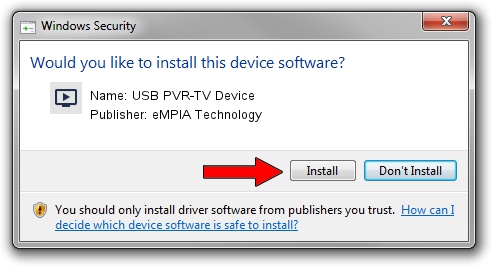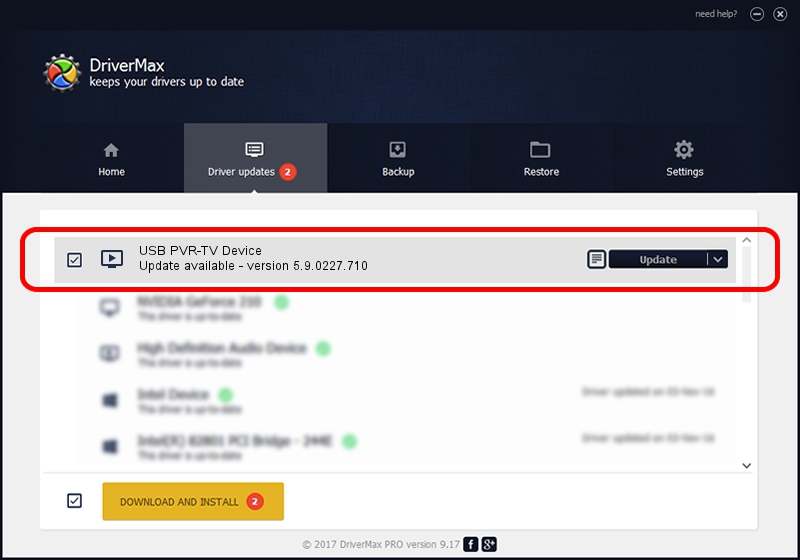Advertising seems to be blocked by your browser.
The ads help us provide this software and web site to you for free.
Please support our project by allowing our site to show ads.
Home /
Manufacturers /
eMPIA Technology /
USB PVR-TV Device /
USB/VID_1B80&PID_E305&MI_00 /
5.9.0227.710 Jul 10, 2009
eMPIA Technology USB PVR-TV Device driver download and installation
USB PVR-TV Device is a MEDIA device. This Windows driver was developed by eMPIA Technology. The hardware id of this driver is USB/VID_1B80&PID_E305&MI_00.
1. Install eMPIA Technology USB PVR-TV Device driver manually
- Download the driver setup file for eMPIA Technology USB PVR-TV Device driver from the link below. This download link is for the driver version 5.9.0227.710 dated 2009-07-10.
- Run the driver setup file from a Windows account with administrative rights. If your User Access Control (UAC) is enabled then you will have to confirm the installation of the driver and run the setup with administrative rights.
- Go through the driver installation wizard, which should be pretty straightforward. The driver installation wizard will analyze your PC for compatible devices and will install the driver.
- Shutdown and restart your computer and enjoy the updated driver, as you can see it was quite smple.
Download size of the driver: 635729 bytes (620.83 KB)
Driver rating 4.1 stars out of 67491 votes.
This driver will work for the following versions of Windows:
- This driver works on Windows 2000 32 bits
- This driver works on Windows Server 2003 32 bits
- This driver works on Windows XP 32 bits
- This driver works on Windows Vista 32 bits
- This driver works on Windows 7 32 bits
- This driver works on Windows 8 32 bits
- This driver works on Windows 8.1 32 bits
- This driver works on Windows 10 32 bits
- This driver works on Windows 11 32 bits
2. The easy way: using DriverMax to install eMPIA Technology USB PVR-TV Device driver
The advantage of using DriverMax is that it will install the driver for you in just a few seconds and it will keep each driver up to date. How easy can you install a driver using DriverMax? Let's follow a few steps!
- Start DriverMax and push on the yellow button named ~SCAN FOR DRIVER UPDATES NOW~. Wait for DriverMax to scan and analyze each driver on your PC.
- Take a look at the list of driver updates. Search the list until you locate the eMPIA Technology USB PVR-TV Device driver. Click the Update button.
- Finished installing the driver!

Jul 14 2016 1:36PM / Written by Dan Armano for DriverMax
follow @danarm