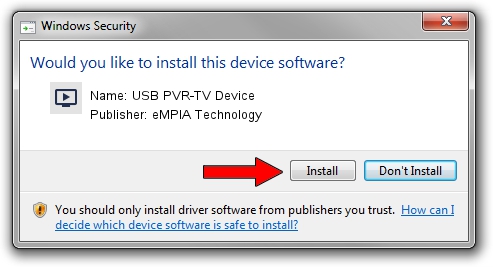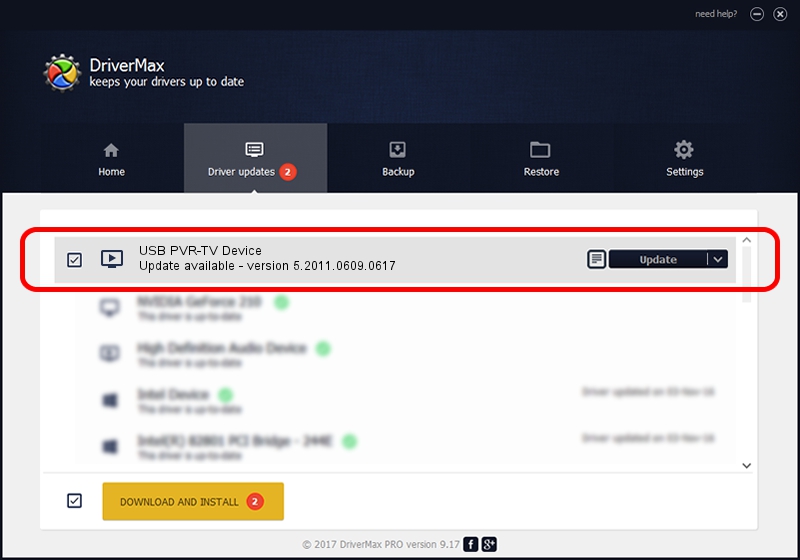Advertising seems to be blocked by your browser.
The ads help us provide this software and web site to you for free.
Please support our project by allowing our site to show ads.
Home /
Manufacturers /
eMPIA Technology /
USB PVR-TV Device /
USB/VID_1B80&PID_E301&MI_00 /
5.2011.0609.0617 Jun 17, 2011
eMPIA Technology USB PVR-TV Device how to download and install the driver
USB PVR-TV Device is a MEDIA hardware device. This Windows driver was developed by eMPIA Technology. The hardware id of this driver is USB/VID_1B80&PID_E301&MI_00.
1. How to manually install eMPIA Technology USB PVR-TV Device driver
- You can download from the link below the driver installer file for the eMPIA Technology USB PVR-TV Device driver. The archive contains version 5.2011.0609.0617 dated 2011-06-17 of the driver.
- Run the driver installer file from a user account with the highest privileges (rights). If your User Access Control (UAC) is started please confirm the installation of the driver and run the setup with administrative rights.
- Go through the driver setup wizard, which will guide you; it should be pretty easy to follow. The driver setup wizard will scan your computer and will install the right driver.
- When the operation finishes shutdown and restart your computer in order to use the updated driver. It is as simple as that to install a Windows driver!
This driver received an average rating of 3 stars out of 59968 votes.
2. Installing the eMPIA Technology USB PVR-TV Device driver using DriverMax: the easy way
The most important advantage of using DriverMax is that it will setup the driver for you in the easiest possible way and it will keep each driver up to date, not just this one. How easy can you install a driver using DriverMax? Let's see!
- Open DriverMax and click on the yellow button named ~SCAN FOR DRIVER UPDATES NOW~. Wait for DriverMax to analyze each driver on your computer.
- Take a look at the list of detected driver updates. Search the list until you locate the eMPIA Technology USB PVR-TV Device driver. Click the Update button.
- That's it, you installed your first driver!

Jul 28 2016 12:47PM / Written by Daniel Statescu for DriverMax
follow @DanielStatescu