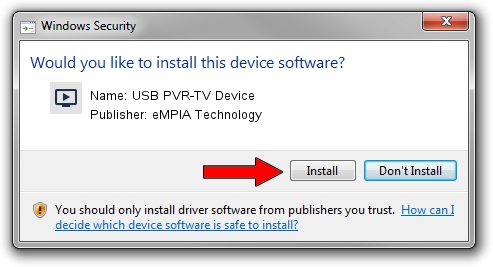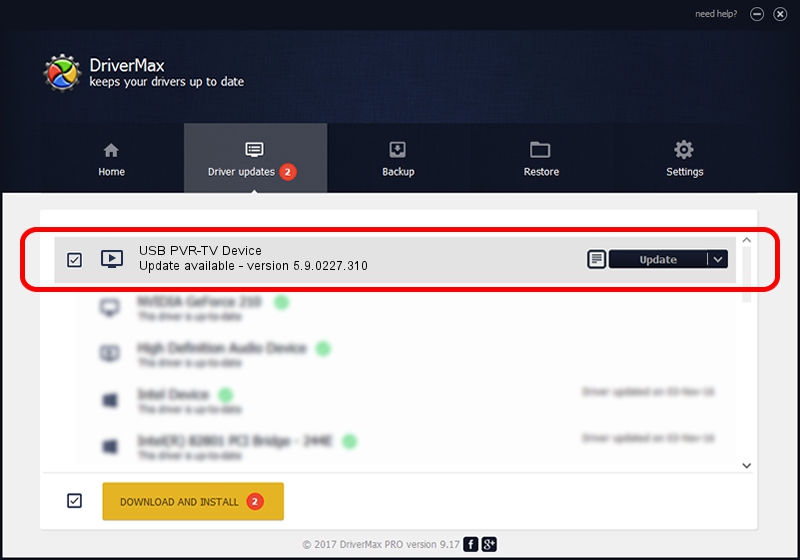Advertising seems to be blocked by your browser.
The ads help us provide this software and web site to you for free.
Please support our project by allowing our site to show ads.
Home /
Manufacturers /
eMPIA Technology /
USB PVR-TV Device /
USB/VID_1B80&PID_E300&MI_00 /
5.9.0227.310 Mar 10, 2009
Driver for eMPIA Technology USB PVR-TV Device - downloading and installing it
USB PVR-TV Device is a MEDIA hardware device. This Windows driver was developed by eMPIA Technology. USB/VID_1B80&PID_E300&MI_00 is the matching hardware id of this device.
1. eMPIA Technology USB PVR-TV Device - install the driver manually
- Download the driver setup file for eMPIA Technology USB PVR-TV Device driver from the link below. This download link is for the driver version 5.9.0227.310 dated 2009-03-10.
- Run the driver installation file from a Windows account with the highest privileges (rights). If your User Access Control Service (UAC) is enabled then you will have to confirm the installation of the driver and run the setup with administrative rights.
- Go through the driver setup wizard, which should be quite easy to follow. The driver setup wizard will scan your PC for compatible devices and will install the driver.
- Shutdown and restart your PC and enjoy the new driver, as you can see it was quite smple.
Size of this driver: 802442 bytes (783.63 KB)
Driver rating 4.6 stars out of 97749 votes.
This driver will work for the following versions of Windows:
- This driver works on Windows 2000 64 bits
- This driver works on Windows Server 2003 64 bits
- This driver works on Windows XP 64 bits
- This driver works on Windows Vista 64 bits
- This driver works on Windows 7 64 bits
- This driver works on Windows 8 64 bits
- This driver works on Windows 8.1 64 bits
- This driver works on Windows 10 64 bits
- This driver works on Windows 11 64 bits
2. Using DriverMax to install eMPIA Technology USB PVR-TV Device driver
The advantage of using DriverMax is that it will install the driver for you in the easiest possible way and it will keep each driver up to date. How easy can you install a driver with DriverMax? Let's follow a few steps!
- Open DriverMax and press on the yellow button that says ~SCAN FOR DRIVER UPDATES NOW~. Wait for DriverMax to scan and analyze each driver on your PC.
- Take a look at the list of detected driver updates. Scroll the list down until you locate the eMPIA Technology USB PVR-TV Device driver. Click the Update button.
- Finished installing the driver!

Aug 7 2016 1:06AM / Written by Dan Armano for DriverMax
follow @danarm