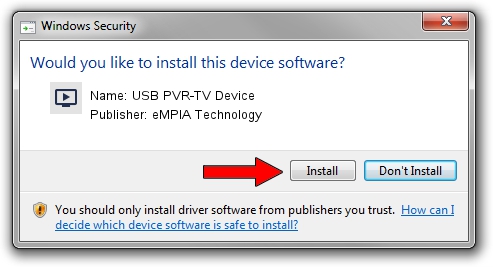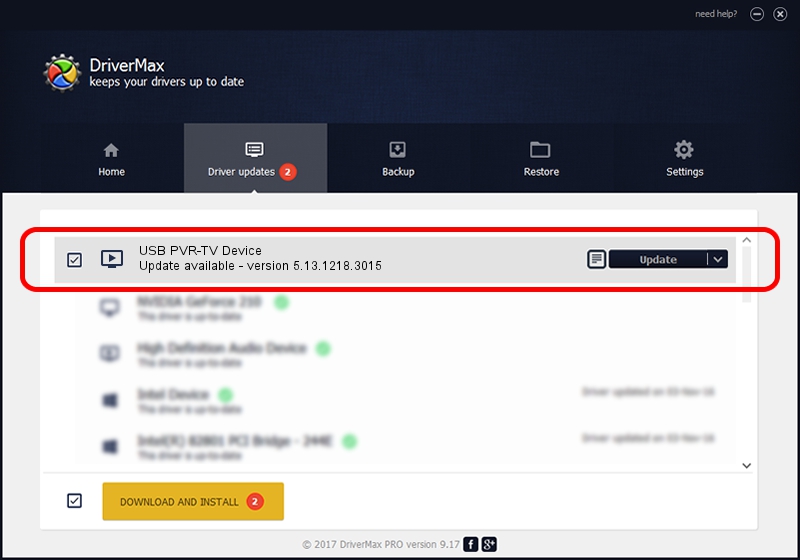Advertising seems to be blocked by your browser.
The ads help us provide this software and web site to you for free.
Please support our project by allowing our site to show ads.
Home /
Manufacturers /
eMPIA Technology /
USB PVR-TV Device /
USB/VID_1B80&PID_A320&MI_00 /
5.13.1218.3015 Jun 15, 2015
eMPIA Technology USB PVR-TV Device - two ways of downloading and installing the driver
USB PVR-TV Device is a MEDIA device. The developer of this driver was eMPIA Technology. In order to make sure you are downloading the exact right driver the hardware id is USB/VID_1B80&PID_A320&MI_00.
1. Install eMPIA Technology USB PVR-TV Device driver manually
- Download the setup file for eMPIA Technology USB PVR-TV Device driver from the location below. This is the download link for the driver version 5.13.1218.3015 dated 2015-06-15.
- Run the driver installation file from a Windows account with the highest privileges (rights). If your UAC (User Access Control) is enabled then you will have to confirm the installation of the driver and run the setup with administrative rights.
- Follow the driver setup wizard, which should be quite straightforward. The driver setup wizard will analyze your PC for compatible devices and will install the driver.
- Shutdown and restart your PC and enjoy the fresh driver, as you can see it was quite smple.
File size of the driver: 1520930 bytes (1.45 MB)
Driver rating 4.8 stars out of 53225 votes.
This driver is compatible with the following versions of Windows:
- This driver works on Windows 2000 64 bits
- This driver works on Windows Server 2003 64 bits
- This driver works on Windows XP 64 bits
- This driver works on Windows Vista 64 bits
- This driver works on Windows 7 64 bits
- This driver works on Windows 8 64 bits
- This driver works on Windows 8.1 64 bits
- This driver works on Windows 10 64 bits
- This driver works on Windows 11 64 bits
2. How to install eMPIA Technology USB PVR-TV Device driver using DriverMax
The advantage of using DriverMax is that it will install the driver for you in just a few seconds and it will keep each driver up to date, not just this one. How easy can you install a driver using DriverMax? Let's follow a few steps!
- Open DriverMax and click on the yellow button named ~SCAN FOR DRIVER UPDATES NOW~. Wait for DriverMax to scan and analyze each driver on your PC.
- Take a look at the list of available driver updates. Scroll the list down until you locate the eMPIA Technology USB PVR-TV Device driver. Click the Update button.
- Enjoy using the updated driver! :)

Jun 27 2024 1:43AM / Written by Dan Armano for DriverMax
follow @danarm