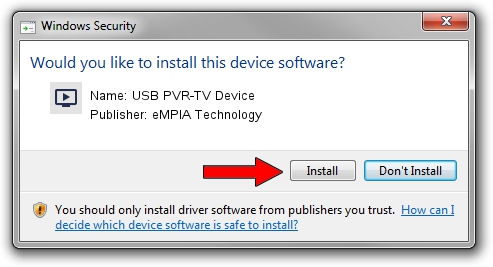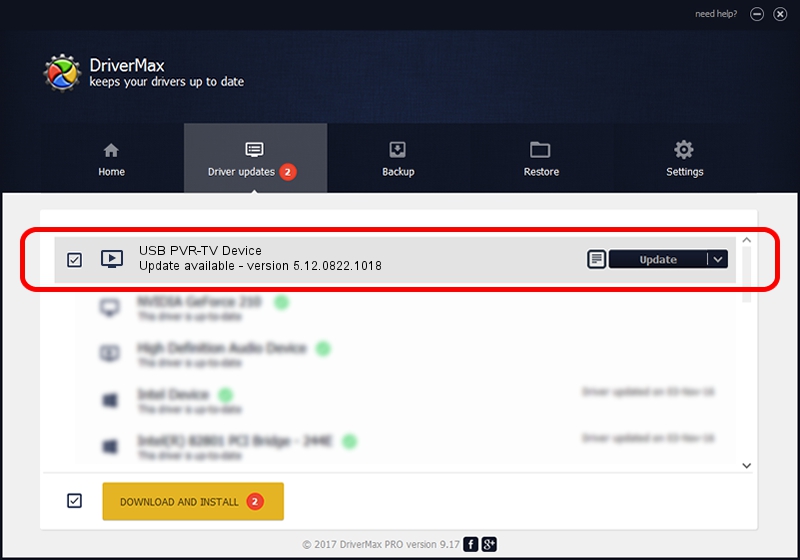Advertising seems to be blocked by your browser.
The ads help us provide this software and web site to you for free.
Please support our project by allowing our site to show ads.
Home /
Manufacturers /
eMPIA Technology /
USB PVR-TV Device /
USB/VID_1B80&PID_A320&MI_00 /
5.12.0822.1018 Oct 18, 2012
eMPIA Technology USB PVR-TV Device driver download and installation
USB PVR-TV Device is a MEDIA device. This driver was developed by eMPIA Technology. The hardware id of this driver is USB/VID_1B80&PID_A320&MI_00.
1. eMPIA Technology USB PVR-TV Device driver - how to install it manually
- You can download from the link below the driver setup file for the eMPIA Technology USB PVR-TV Device driver. The archive contains version 5.12.0822.1018 released on 2012-10-18 of the driver.
- Start the driver installer file from a user account with the highest privileges (rights). If your User Access Control Service (UAC) is running please confirm the installation of the driver and run the setup with administrative rights.
- Follow the driver setup wizard, which will guide you; it should be pretty easy to follow. The driver setup wizard will scan your PC and will install the right driver.
- When the operation finishes restart your PC in order to use the updated driver. As you can see it was quite smple to install a Windows driver!
The file size of this driver is 952451 bytes (930.13 KB)
This driver was installed by many users and received an average rating of 5 stars out of 81543 votes.
This driver will work for the following versions of Windows:
- This driver works on Windows 2000 32 bits
- This driver works on Windows Server 2003 32 bits
- This driver works on Windows XP 32 bits
- This driver works on Windows Vista 32 bits
- This driver works on Windows 7 32 bits
- This driver works on Windows 8 32 bits
- This driver works on Windows 8.1 32 bits
- This driver works on Windows 10 32 bits
- This driver works on Windows 11 32 bits
2. Using DriverMax to install eMPIA Technology USB PVR-TV Device driver
The most important advantage of using DriverMax is that it will install the driver for you in just a few seconds and it will keep each driver up to date. How can you install a driver using DriverMax? Let's take a look!
- Start DriverMax and click on the yellow button named ~SCAN FOR DRIVER UPDATES NOW~. Wait for DriverMax to scan and analyze each driver on your PC.
- Take a look at the list of available driver updates. Scroll the list down until you locate the eMPIA Technology USB PVR-TV Device driver. Click on Update.
- That's all, the driver is now installed!

Jul 30 2016 6:30PM / Written by Dan Armano for DriverMax
follow @danarm