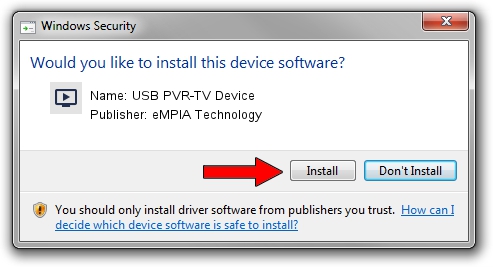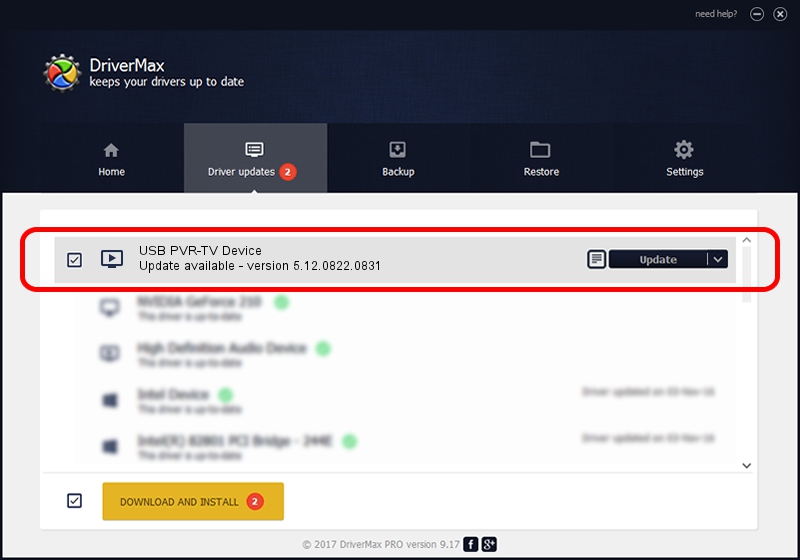Advertising seems to be blocked by your browser.
The ads help us provide this software and web site to you for free.
Please support our project by allowing our site to show ads.
Home /
Manufacturers /
eMPIA Technology /
USB PVR-TV Device /
USB/VID_1B80&PID_A320&MI_00 /
5.12.0822.0831 Aug 31, 2012
eMPIA Technology USB PVR-TV Device how to download and install the driver
USB PVR-TV Device is a MEDIA device. This driver was developed by eMPIA Technology. The hardware id of this driver is USB/VID_1B80&PID_A320&MI_00; this string has to match your hardware.
1. How to manually install eMPIA Technology USB PVR-TV Device driver
- Download the driver setup file for eMPIA Technology USB PVR-TV Device driver from the location below. This is the download link for the driver version 5.12.0822.0831 dated 2012-08-31.
- Run the driver setup file from a Windows account with the highest privileges (rights). If your User Access Control (UAC) is running then you will have to accept of the driver and run the setup with administrative rights.
- Go through the driver installation wizard, which should be quite easy to follow. The driver installation wizard will analyze your PC for compatible devices and will install the driver.
- Restart your computer and enjoy the new driver, as you can see it was quite smple.
This driver received an average rating of 3.6 stars out of 29469 votes.
2. How to use DriverMax to install eMPIA Technology USB PVR-TV Device driver
The advantage of using DriverMax is that it will install the driver for you in just a few seconds and it will keep each driver up to date. How can you install a driver using DriverMax? Let's take a look!
- Open DriverMax and push on the yellow button named ~SCAN FOR DRIVER UPDATES NOW~. Wait for DriverMax to analyze each driver on your PC.
- Take a look at the list of available driver updates. Scroll the list down until you find the eMPIA Technology USB PVR-TV Device driver. Click the Update button.
- Finished installing the driver!

Jul 7 2016 2:09PM / Written by Dan Armano for DriverMax
follow @danarm