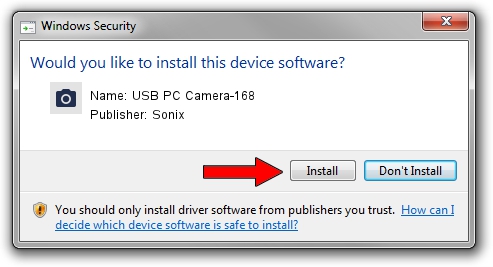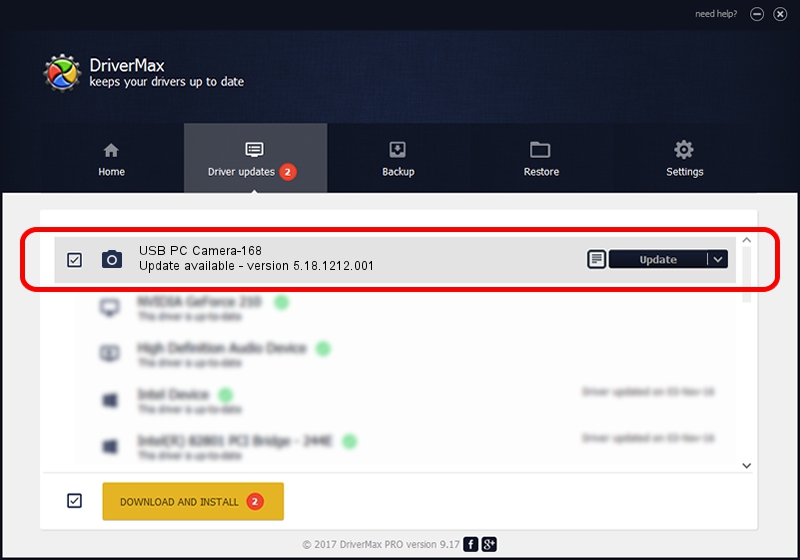Advertising seems to be blocked by your browser.
The ads help us provide this software and web site to you for free.
Please support our project by allowing our site to show ads.
Home /
Manufacturers /
Sonix /
USB PC Camera-168 /
USB/VID_0c45&PID_6148 /
5.18.1212.001 Aug 25, 2009
Driver for Sonix USB PC Camera-168 - downloading and installing it
USB PC Camera-168 is a Imaging Devices hardware device. The Windows version of this driver was developed by Sonix. The hardware id of this driver is USB/VID_0c45&PID_6148.
1. Manually install Sonix USB PC Camera-168 driver
- Download the setup file for Sonix USB PC Camera-168 driver from the location below. This download link is for the driver version 5.18.1212.001 released on 2009-08-25.
- Run the driver setup file from a Windows account with administrative rights. If your User Access Control Service (UAC) is started then you will have to accept of the driver and run the setup with administrative rights.
- Go through the driver setup wizard, which should be quite easy to follow. The driver setup wizard will scan your PC for compatible devices and will install the driver.
- Restart your PC and enjoy the new driver, it is as simple as that.
The file size of this driver is 3475250 bytes (3.31 MB)
This driver was rated with an average of 4.7 stars by 46246 users.
This driver was released for the following versions of Windows:
- This driver works on Windows 2000 64 bits
- This driver works on Windows Server 2003 64 bits
- This driver works on Windows XP 64 bits
- This driver works on Windows Vista 64 bits
- This driver works on Windows 7 64 bits
- This driver works on Windows 8 64 bits
- This driver works on Windows 8.1 64 bits
- This driver works on Windows 10 64 bits
- This driver works on Windows 11 64 bits
2. Using DriverMax to install Sonix USB PC Camera-168 driver
The most important advantage of using DriverMax is that it will setup the driver for you in just a few seconds and it will keep each driver up to date, not just this one. How can you install a driver using DriverMax? Let's follow a few steps!
- Start DriverMax and click on the yellow button named ~SCAN FOR DRIVER UPDATES NOW~. Wait for DriverMax to scan and analyze each driver on your computer.
- Take a look at the list of available driver updates. Scroll the list down until you find the Sonix USB PC Camera-168 driver. Click the Update button.
- That's all, the driver is now installed!

Jul 29 2016 3:56AM / Written by Daniel Statescu for DriverMax
follow @DanielStatescu