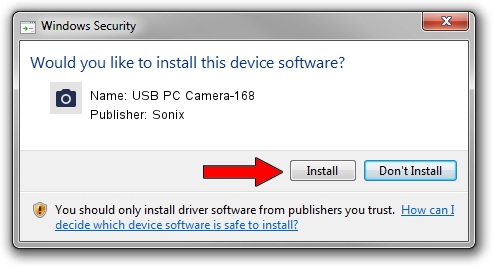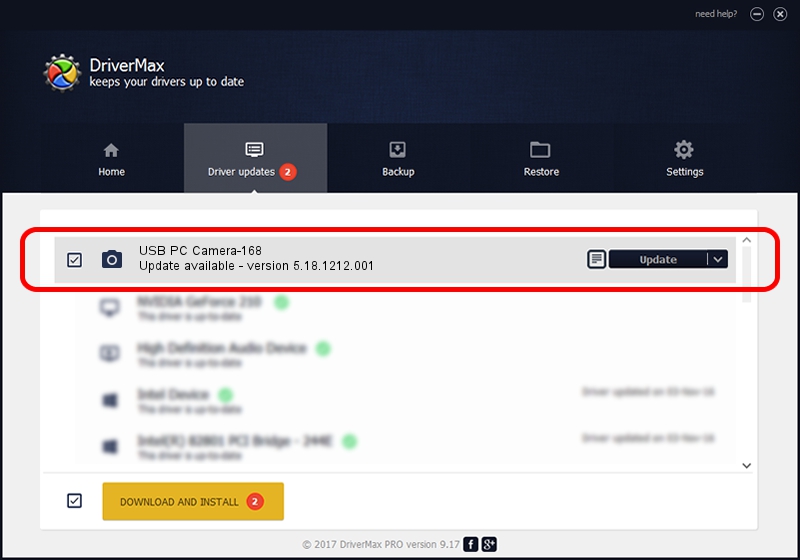Advertising seems to be blocked by your browser.
The ads help us provide this software and web site to you for free.
Please support our project by allowing our site to show ads.
Home /
Manufacturers /
Sonix /
USB PC Camera-168 /
USB/VID_0c45&PID_6102 /
5.18.1212.001 Aug 25, 2009
Driver for Sonix USB PC Camera-168 - downloading and installing it
USB PC Camera-168 is a Imaging Devices hardware device. The developer of this driver was Sonix. In order to make sure you are downloading the exact right driver the hardware id is USB/VID_0c45&PID_6102.
1. Sonix USB PC Camera-168 driver - how to install it manually
- Download the setup file for Sonix USB PC Camera-168 driver from the location below. This download link is for the driver version 5.18.1212.001 released on 2009-08-25.
- Start the driver setup file from a Windows account with the highest privileges (rights). If your UAC (User Access Control) is running then you will have to confirm the installation of the driver and run the setup with administrative rights.
- Follow the driver setup wizard, which should be quite easy to follow. The driver setup wizard will analyze your PC for compatible devices and will install the driver.
- Shutdown and restart your computer and enjoy the new driver, it is as simple as that.
Driver file size: 3475250 bytes (3.31 MB)
This driver was rated with an average of 4 stars by 46227 users.
This driver is compatible with the following versions of Windows:
- This driver works on Windows 2000 64 bits
- This driver works on Windows Server 2003 64 bits
- This driver works on Windows XP 64 bits
- This driver works on Windows Vista 64 bits
- This driver works on Windows 7 64 bits
- This driver works on Windows 8 64 bits
- This driver works on Windows 8.1 64 bits
- This driver works on Windows 10 64 bits
- This driver works on Windows 11 64 bits
2. The easy way: using DriverMax to install Sonix USB PC Camera-168 driver
The advantage of using DriverMax is that it will install the driver for you in just a few seconds and it will keep each driver up to date, not just this one. How can you install a driver with DriverMax? Let's take a look!
- Start DriverMax and push on the yellow button named ~SCAN FOR DRIVER UPDATES NOW~. Wait for DriverMax to scan and analyze each driver on your computer.
- Take a look at the list of available driver updates. Scroll the list down until you locate the Sonix USB PC Camera-168 driver. Click the Update button.
- That's it, you installed your first driver!

Jul 29 2016 3:56AM / Written by Andreea Kartman for DriverMax
follow @DeeaKartman