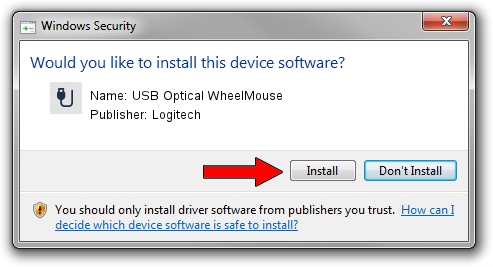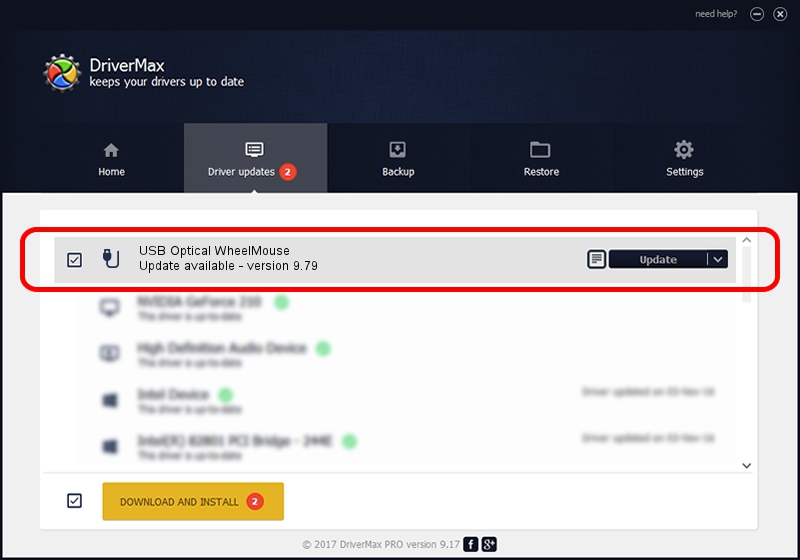Advertising seems to be blocked by your browser.
The ads help us provide this software and web site to you for free.
Please support our project by allowing our site to show ads.
Home /
Manufacturers /
Logitech /
USB Optical WheelMouse /
USB/VID_046D&PID_C016 /
9.79 Nov 07, 2003
Logitech USB Optical WheelMouse driver download and installation
USB Optical WheelMouse is a USB human interface device class device. This driver was developed by Logitech. The hardware id of this driver is USB/VID_046D&PID_C016.
1. Install Logitech USB Optical WheelMouse driver manually
- Download the driver setup file for Logitech USB Optical WheelMouse driver from the link below. This download link is for the driver version 9.79 released on 2003-11-07.
- Run the driver setup file from a Windows account with the highest privileges (rights). If your UAC (User Access Control) is running then you will have to confirm the installation of the driver and run the setup with administrative rights.
- Go through the driver installation wizard, which should be quite straightforward. The driver installation wizard will scan your PC for compatible devices and will install the driver.
- Shutdown and restart your PC and enjoy the new driver, as you can see it was quite smple.
File size of the driver: 39693 bytes (38.76 KB)
This driver was rated with an average of 3.8 stars by 15190 users.
This driver was released for the following versions of Windows:
- This driver works on Windows 2000 32 bits
- This driver works on Windows Server 2003 32 bits
- This driver works on Windows XP 32 bits
- This driver works on Windows Vista 32 bits
- This driver works on Windows 7 32 bits
- This driver works on Windows 8 32 bits
- This driver works on Windows 8.1 32 bits
- This driver works on Windows 10 32 bits
- This driver works on Windows 11 32 bits
2. The easy way: using DriverMax to install Logitech USB Optical WheelMouse driver
The advantage of using DriverMax is that it will setup the driver for you in just a few seconds and it will keep each driver up to date. How easy can you install a driver using DriverMax? Let's see!
- Start DriverMax and push on the yellow button that says ~SCAN FOR DRIVER UPDATES NOW~. Wait for DriverMax to analyze each driver on your computer.
- Take a look at the list of detected driver updates. Search the list until you find the Logitech USB Optical WheelMouse driver. Click on Update.
- That's all, the driver is now installed!

Jul 5 2016 4:24PM / Written by Dan Armano for DriverMax
follow @danarm