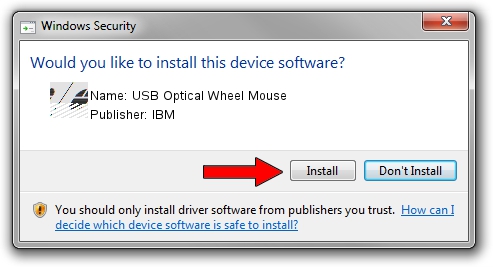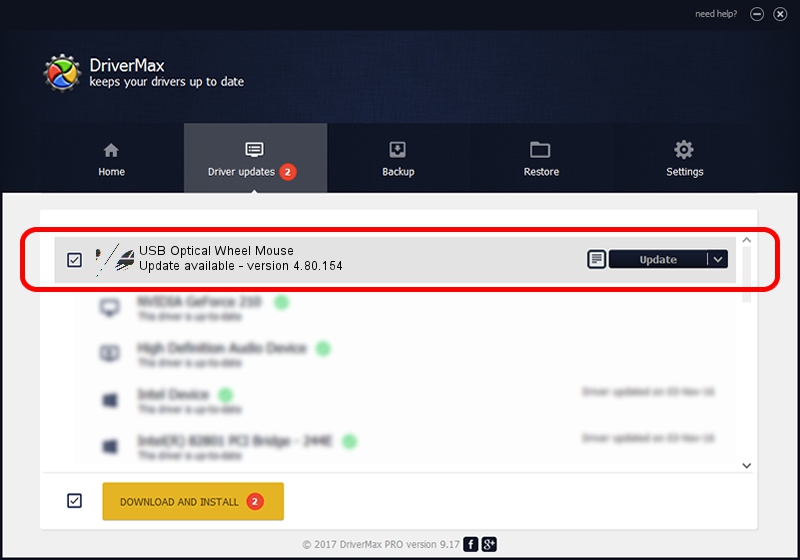Advertising seems to be blocked by your browser.
The ads help us provide this software and web site to you for free.
Please support our project by allowing our site to show ads.
Home /
Manufacturers /
IBM /
USB Optical Wheel Mouse /
HID/VID_04B3&PID_310D /
4.80.154 Apr 22, 2009
IBM USB Optical Wheel Mouse how to download and install the driver
USB Optical Wheel Mouse is a Mouse device. The developer of this driver was IBM. In order to make sure you are downloading the exact right driver the hardware id is HID/VID_04B3&PID_310D.
1. IBM USB Optical Wheel Mouse driver - how to install it manually
- Download the setup file for IBM USB Optical Wheel Mouse driver from the link below. This download link is for the driver version 4.80.154 released on 2009-04-22.
- Run the driver setup file from a Windows account with administrative rights. If your User Access Control (UAC) is running then you will have to accept of the driver and run the setup with administrative rights.
- Follow the driver installation wizard, which should be pretty straightforward. The driver installation wizard will scan your PC for compatible devices and will install the driver.
- Shutdown and restart your PC and enjoy the new driver, as you can see it was quite smple.
This driver received an average rating of 3.6 stars out of 45366 votes.
2. The easy way: using DriverMax to install IBM USB Optical Wheel Mouse driver
The most important advantage of using DriverMax is that it will install the driver for you in just a few seconds and it will keep each driver up to date, not just this one. How can you install a driver using DriverMax? Let's take a look!
- Start DriverMax and push on the yellow button that says ~SCAN FOR DRIVER UPDATES NOW~. Wait for DriverMax to analyze each driver on your computer.
- Take a look at the list of available driver updates. Scroll the list down until you locate the IBM USB Optical Wheel Mouse driver. Click the Update button.
- Enjoy using the updated driver! :)

Jul 28 2016 10:30AM / Written by Daniel Statescu for DriverMax
follow @DanielStatescu