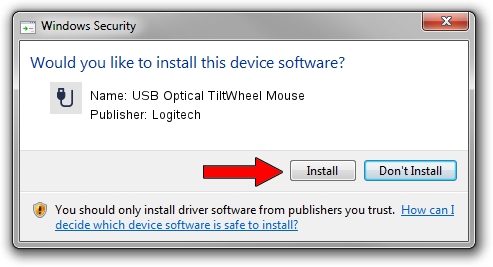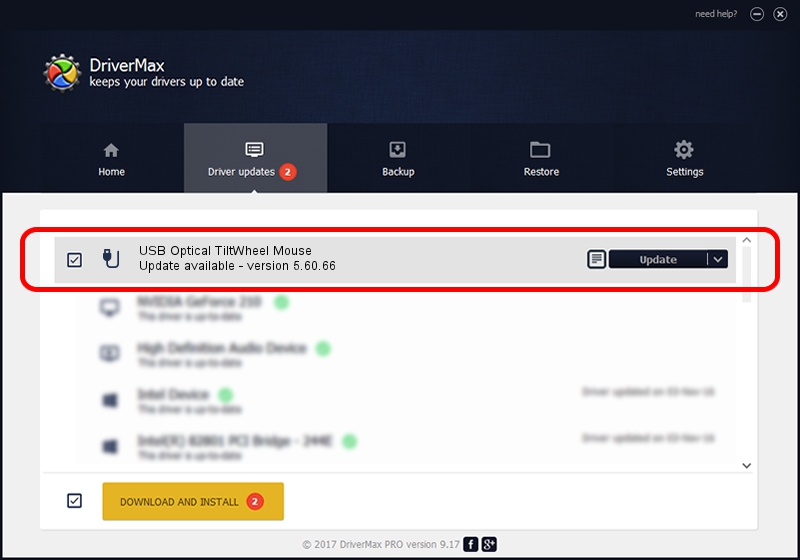Advertising seems to be blocked by your browser.
The ads help us provide this software and web site to you for free.
Please support our project by allowing our site to show ads.
Home /
Manufacturers /
Logitech /
USB Optical TiltWheel Mouse /
USB/VID_046D&PID_C05B /
5.60.66 May 22, 2013
Logitech USB Optical TiltWheel Mouse how to download and install the driver
USB Optical TiltWheel Mouse is a USB human interface device class device. The developer of this driver was Logitech. The hardware id of this driver is USB/VID_046D&PID_C05B.
1. Logitech USB Optical TiltWheel Mouse - install the driver manually
- You can download from the link below the driver setup file for the Logitech USB Optical TiltWheel Mouse driver. The archive contains version 5.60.66 dated 2013-05-22 of the driver.
- Run the driver installer file from a user account with administrative rights. If your UAC (User Access Control) is enabled please confirm the installation of the driver and run the setup with administrative rights.
- Follow the driver installation wizard, which will guide you; it should be quite easy to follow. The driver installation wizard will analyze your PC and will install the right driver.
- When the operation finishes restart your PC in order to use the updated driver. It is as simple as that to install a Windows driver!
Driver rating 3.9 stars out of 72065 votes.
2. How to use DriverMax to install Logitech USB Optical TiltWheel Mouse driver
The most important advantage of using DriverMax is that it will setup the driver for you in just a few seconds and it will keep each driver up to date. How can you install a driver using DriverMax? Let's follow a few steps!
- Open DriverMax and press on the yellow button named ~SCAN FOR DRIVER UPDATES NOW~. Wait for DriverMax to scan and analyze each driver on your PC.
- Take a look at the list of driver updates. Scroll the list down until you locate the Logitech USB Optical TiltWheel Mouse driver. Click on Update.
- That's it, you installed your first driver!

Jun 20 2016 12:48PM / Written by Dan Armano for DriverMax
follow @danarm