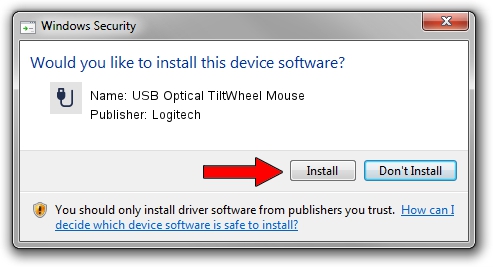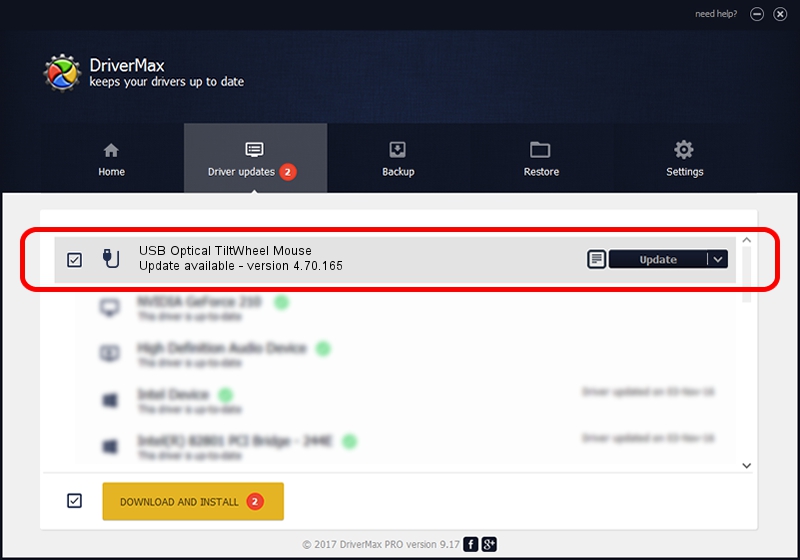Advertising seems to be blocked by your browser.
The ads help us provide this software and web site to you for free.
Please support our project by allowing our site to show ads.
Home /
Manufacturers /
Logitech /
USB Optical TiltWheel Mouse /
USB/VID_046D&PID_C05B /
4.70.165 Sep 26, 2008
Logitech USB Optical TiltWheel Mouse driver download and installation
USB Optical TiltWheel Mouse is a USB human interface device class device. The developer of this driver was Logitech. The hardware id of this driver is USB/VID_046D&PID_C05B.
1. Logitech USB Optical TiltWheel Mouse driver - how to install it manually
- Download the setup file for Logitech USB Optical TiltWheel Mouse driver from the location below. This is the download link for the driver version 4.70.165 released on 2008-09-26.
- Run the driver setup file from a Windows account with administrative rights. If your User Access Control (UAC) is running then you will have to confirm the installation of the driver and run the setup with administrative rights.
- Go through the driver installation wizard, which should be pretty straightforward. The driver installation wizard will scan your PC for compatible devices and will install the driver.
- Restart your computer and enjoy the new driver, as you can see it was quite smple.
The file size of this driver is 1911044 bytes (1.82 MB)
This driver was installed by many users and received an average rating of 4.8 stars out of 10556 votes.
This driver will work for the following versions of Windows:
- This driver works on Windows 2000 64 bits
- This driver works on Windows Server 2003 64 bits
- This driver works on Windows XP 64 bits
- This driver works on Windows Vista 64 bits
- This driver works on Windows 7 64 bits
- This driver works on Windows 8 64 bits
- This driver works on Windows 8.1 64 bits
- This driver works on Windows 10 64 bits
- This driver works on Windows 11 64 bits
2. Installing the Logitech USB Optical TiltWheel Mouse driver using DriverMax: the easy way
The most important advantage of using DriverMax is that it will install the driver for you in just a few seconds and it will keep each driver up to date. How easy can you install a driver with DriverMax? Let's take a look!
- Start DriverMax and push on the yellow button that says ~SCAN FOR DRIVER UPDATES NOW~. Wait for DriverMax to analyze each driver on your PC.
- Take a look at the list of detected driver updates. Search the list until you locate the Logitech USB Optical TiltWheel Mouse driver. Click the Update button.
- That's it, you installed your first driver!

Jul 7 2016 12:13PM / Written by Andreea Kartman for DriverMax
follow @DeeaKartman