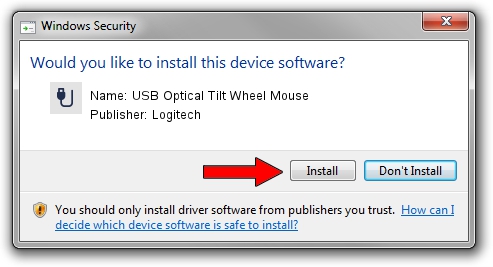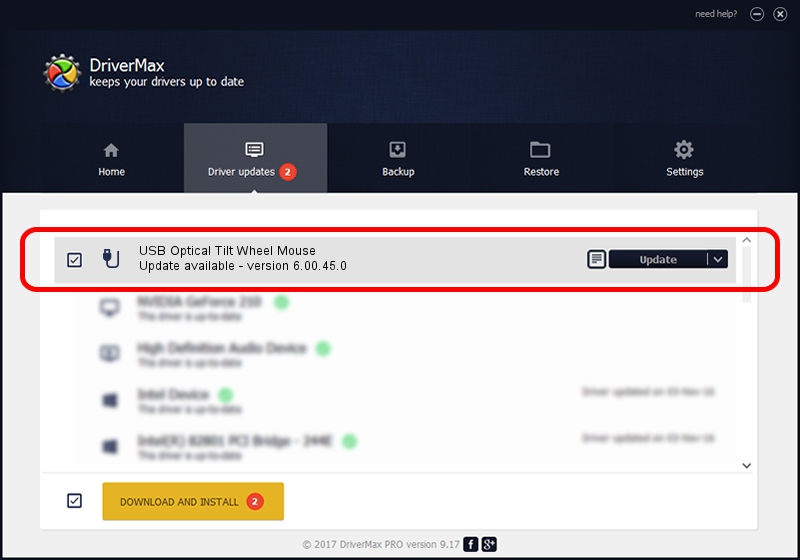Advertising seems to be blocked by your browser.
The ads help us provide this software and web site to you for free.
Please support our project by allowing our site to show ads.
Home /
Manufacturers /
Logitech /
USB Optical Tilt Wheel Mouse /
USB/VID_046D&PID_C07A /
6.00.45.0 Oct 14, 2020
Logitech USB Optical Tilt Wheel Mouse driver download and installation
USB Optical Tilt Wheel Mouse is a USB human interface device class hardware device. This driver was developed by Logitech. USB/VID_046D&PID_C07A is the matching hardware id of this device.
1. Logitech USB Optical Tilt Wheel Mouse driver - how to install it manually
- Download the setup file for Logitech USB Optical Tilt Wheel Mouse driver from the link below. This download link is for the driver version 6.00.45.0 dated 2020-10-14.
- Run the driver installation file from a Windows account with the highest privileges (rights). If your User Access Control (UAC) is running then you will have to confirm the installation of the driver and run the setup with administrative rights.
- Follow the driver setup wizard, which should be quite easy to follow. The driver setup wizard will analyze your PC for compatible devices and will install the driver.
- Shutdown and restart your computer and enjoy the fresh driver, it is as simple as that.
File size of the driver: 1872133 bytes (1.79 MB)
This driver was installed by many users and received an average rating of 4.2 stars out of 58829 votes.
This driver is fully compatible with the following versions of Windows:
- This driver works on Windows 2000 64 bits
- This driver works on Windows Server 2003 64 bits
- This driver works on Windows XP 64 bits
- This driver works on Windows Vista 64 bits
- This driver works on Windows 7 64 bits
- This driver works on Windows 8 64 bits
- This driver works on Windows 8.1 64 bits
- This driver works on Windows 10 64 bits
- This driver works on Windows 11 64 bits
2. Installing the Logitech USB Optical Tilt Wheel Mouse driver using DriverMax: the easy way
The advantage of using DriverMax is that it will install the driver for you in the easiest possible way and it will keep each driver up to date, not just this one. How easy can you install a driver using DriverMax? Let's see!
- Open DriverMax and push on the yellow button that says ~SCAN FOR DRIVER UPDATES NOW~. Wait for DriverMax to analyze each driver on your computer.
- Take a look at the list of detected driver updates. Search the list until you locate the Logitech USB Optical Tilt Wheel Mouse driver. Click on Update.
- Finished installing the driver!

Aug 5 2024 3:29PM / Written by Andreea Kartman for DriverMax
follow @DeeaKartman