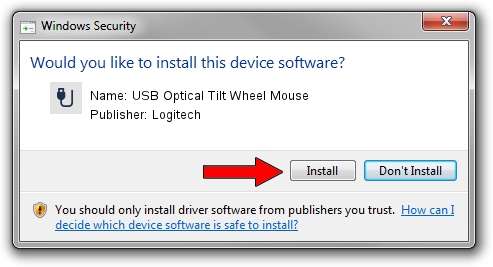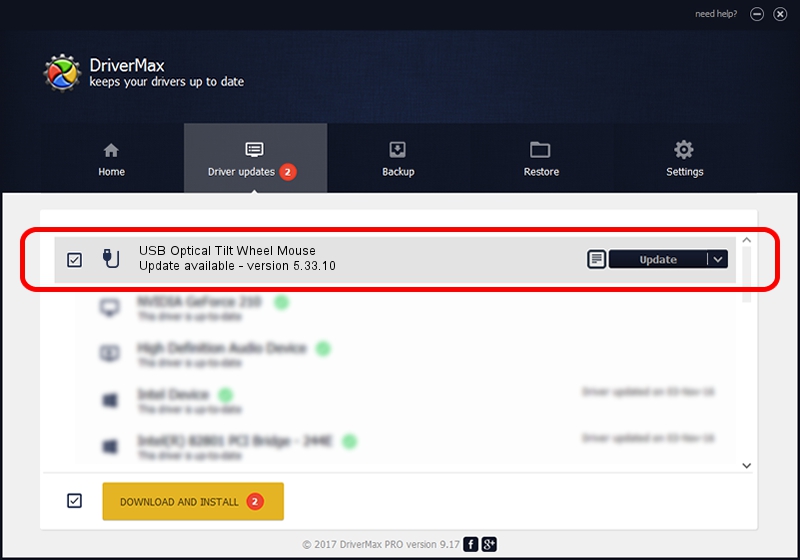Advertising seems to be blocked by your browser.
The ads help us provide this software and web site to you for free.
Please support our project by allowing our site to show ads.
Home /
Manufacturers /
Logitech /
USB Optical Tilt Wheel Mouse /
USB/VID_046D&PID_C07A /
5.33.10 Sep 01, 2011
Download and install Logitech USB Optical Tilt Wheel Mouse driver
USB Optical Tilt Wheel Mouse is a USB human interface device class device. The developer of this driver was Logitech. The hardware id of this driver is USB/VID_046D&PID_C07A; this string has to match your hardware.
1. Logitech USB Optical Tilt Wheel Mouse driver - how to install it manually
- Download the setup file for Logitech USB Optical Tilt Wheel Mouse driver from the location below. This is the download link for the driver version 5.33.10 released on 2011-09-01.
- Run the driver installation file from a Windows account with administrative rights. If your User Access Control (UAC) is enabled then you will have to accept of the driver and run the setup with administrative rights.
- Go through the driver installation wizard, which should be quite easy to follow. The driver installation wizard will analyze your PC for compatible devices and will install the driver.
- Shutdown and restart your PC and enjoy the fresh driver, as you can see it was quite smple.
File size of the driver: 1501574 bytes (1.43 MB)
This driver received an average rating of 4.2 stars out of 31390 votes.
This driver will work for the following versions of Windows:
- This driver works on Windows 2000 32 bits
- This driver works on Windows Server 2003 32 bits
- This driver works on Windows XP 32 bits
- This driver works on Windows Vista 32 bits
- This driver works on Windows 7 32 bits
- This driver works on Windows 8 32 bits
- This driver works on Windows 8.1 32 bits
- This driver works on Windows 10 32 bits
- This driver works on Windows 11 32 bits
2. The easy way: using DriverMax to install Logitech USB Optical Tilt Wheel Mouse driver
The most important advantage of using DriverMax is that it will install the driver for you in just a few seconds and it will keep each driver up to date. How can you install a driver using DriverMax? Let's follow a few steps!
- Open DriverMax and click on the yellow button that says ~SCAN FOR DRIVER UPDATES NOW~. Wait for DriverMax to analyze each driver on your PC.
- Take a look at the list of available driver updates. Search the list until you find the Logitech USB Optical Tilt Wheel Mouse driver. Click the Update button.
- That's it, you installed your first driver!

Jul 15 2016 11:57AM / Written by Andreea Kartman for DriverMax
follow @DeeaKartman