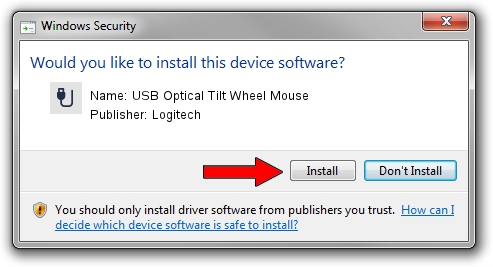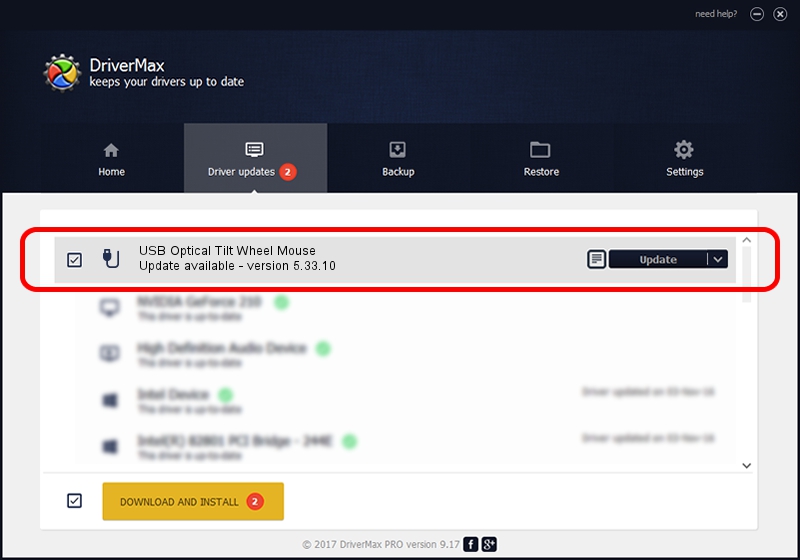Advertising seems to be blocked by your browser.
The ads help us provide this software and web site to you for free.
Please support our project by allowing our site to show ads.
Home /
Manufacturers /
Logitech /
USB Optical Tilt Wheel Mouse /
USB/VID_046D&PID_C078 /
5.33.10 Sep 01, 2011
Logitech USB Optical Tilt Wheel Mouse how to download and install the driver
USB Optical Tilt Wheel Mouse is a USB human interface device class hardware device. The Windows version of this driver was developed by Logitech. The hardware id of this driver is USB/VID_046D&PID_C078; this string has to match your hardware.
1. Logitech USB Optical Tilt Wheel Mouse - install the driver manually
- You can download from the link below the driver installer file for the Logitech USB Optical Tilt Wheel Mouse driver. The archive contains version 5.33.10 released on 2011-09-01 of the driver.
- Run the driver installer file from a user account with administrative rights. If your User Access Control (UAC) is started please accept of the driver and run the setup with administrative rights.
- Follow the driver installation wizard, which will guide you; it should be pretty easy to follow. The driver installation wizard will scan your PC and will install the right driver.
- When the operation finishes restart your computer in order to use the updated driver. It is as simple as that to install a Windows driver!
Driver rating 3 stars out of 13616 votes.
2. The easy way: using DriverMax to install Logitech USB Optical Tilt Wheel Mouse driver
The advantage of using DriverMax is that it will install the driver for you in just a few seconds and it will keep each driver up to date, not just this one. How can you install a driver with DriverMax? Let's follow a few steps!
- Open DriverMax and click on the yellow button that says ~SCAN FOR DRIVER UPDATES NOW~. Wait for DriverMax to scan and analyze each driver on your PC.
- Take a look at the list of detected driver updates. Search the list until you locate the Logitech USB Optical Tilt Wheel Mouse driver. Click the Update button.
- Finished installing the driver!

Jul 16 2016 8:45PM / Written by Daniel Statescu for DriverMax
follow @DanielStatescu