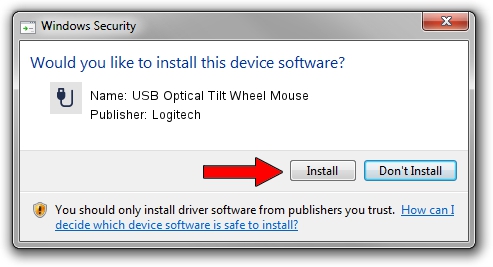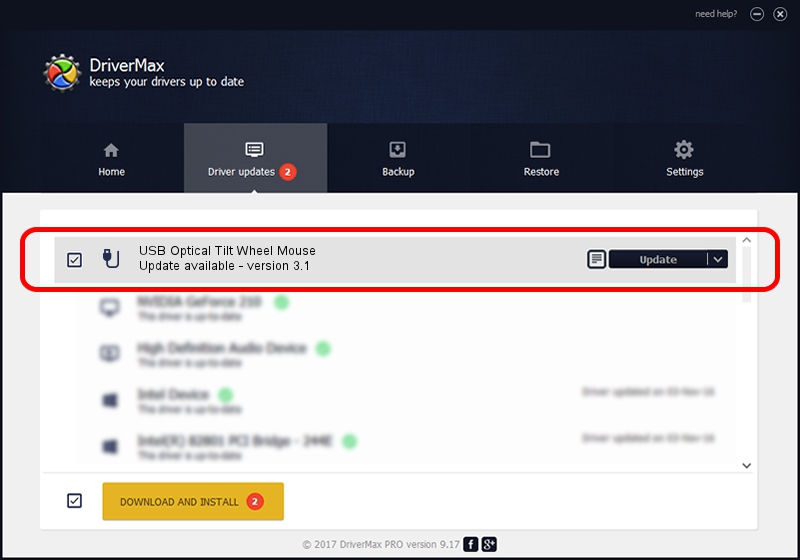Advertising seems to be blocked by your browser.
The ads help us provide this software and web site to you for free.
Please support our project by allowing our site to show ads.
Home /
Manufacturers /
Logitech /
USB Optical Tilt Wheel Mouse /
USB/VID_046D&PID_C045 /
3.1 Jul 19, 2006
Logitech USB Optical Tilt Wheel Mouse driver download and installation
USB Optical Tilt Wheel Mouse is a USB human interface device class hardware device. This Windows driver was developed by Logitech. USB/VID_046D&PID_C045 is the matching hardware id of this device.
1. Logitech USB Optical Tilt Wheel Mouse - install the driver manually
- You can download from the link below the driver setup file for the Logitech USB Optical Tilt Wheel Mouse driver. The archive contains version 3.1 released on 2006-07-19 of the driver.
- Run the driver installer file from a user account with the highest privileges (rights). If your UAC (User Access Control) is running please confirm the installation of the driver and run the setup with administrative rights.
- Follow the driver installation wizard, which will guide you; it should be pretty easy to follow. The driver installation wizard will analyze your PC and will install the right driver.
- When the operation finishes restart your computer in order to use the updated driver. It is as simple as that to install a Windows driver!
Size of this driver: 42430 bytes (41.44 KB)
This driver was rated with an average of 4.7 stars by 15091 users.
This driver is fully compatible with the following versions of Windows:
- This driver works on Windows 2000 64 bits
- This driver works on Windows Server 2003 64 bits
- This driver works on Windows XP 64 bits
- This driver works on Windows Vista 64 bits
- This driver works on Windows 7 64 bits
- This driver works on Windows 8 64 bits
- This driver works on Windows 8.1 64 bits
- This driver works on Windows 10 64 bits
- This driver works on Windows 11 64 bits
2. Installing the Logitech USB Optical Tilt Wheel Mouse driver using DriverMax: the easy way
The advantage of using DriverMax is that it will install the driver for you in the easiest possible way and it will keep each driver up to date. How easy can you install a driver using DriverMax? Let's see!
- Start DriverMax and press on the yellow button named ~SCAN FOR DRIVER UPDATES NOW~. Wait for DriverMax to scan and analyze each driver on your computer.
- Take a look at the list of available driver updates. Scroll the list down until you find the Logitech USB Optical Tilt Wheel Mouse driver. Click the Update button.
- That's it, you installed your first driver!

Jul 11 2016 4:52PM / Written by Dan Armano for DriverMax
follow @danarm