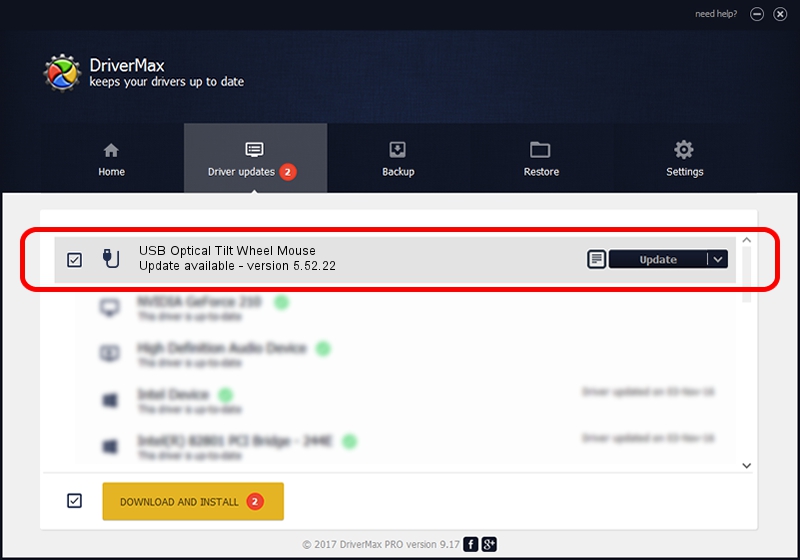Advertising seems to be blocked by your browser.
The ads help us provide this software and web site to you for free.
Please support our project by allowing our site to show ads.
Home /
Manufacturers /
Logicool /
USB Optical Tilt Wheel Mouse /
USB/VID_046D&PID_C078 /
5.52.22 Jan 03, 2013
Logicool USB Optical Tilt Wheel Mouse how to download and install the driver
USB Optical Tilt Wheel Mouse is a USB human interface device class hardware device. This driver was developed by Logicool. The hardware id of this driver is USB/VID_046D&PID_C078; this string has to match your hardware.
1. Logicool USB Optical Tilt Wheel Mouse driver - how to install it manually
- Download the driver setup file for Logicool USB Optical Tilt Wheel Mouse driver from the link below. This is the download link for the driver version 5.52.22 dated 2013-01-03.
- Run the driver setup file from a Windows account with administrative rights. If your User Access Control (UAC) is enabled then you will have to accept of the driver and run the setup with administrative rights.
- Go through the driver setup wizard, which should be quite straightforward. The driver setup wizard will scan your PC for compatible devices and will install the driver.
- Restart your computer and enjoy the new driver, it is as simple as that.
This driver was rated with an average of 3.5 stars by 94033 users.
2. Installing the Logicool USB Optical Tilt Wheel Mouse driver using DriverMax: the easy way
The most important advantage of using DriverMax is that it will setup the driver for you in the easiest possible way and it will keep each driver up to date, not just this one. How easy can you install a driver with DriverMax? Let's see!
- Start DriverMax and push on the yellow button that says ~SCAN FOR DRIVER UPDATES NOW~. Wait for DriverMax to analyze each driver on your computer.
- Take a look at the list of detected driver updates. Search the list until you locate the Logicool USB Optical Tilt Wheel Mouse driver. Click on Update.
- Finished installing the driver!

Jul 26 2016 9:13PM / Written by Andreea Kartman for DriverMax
follow @DeeaKartman