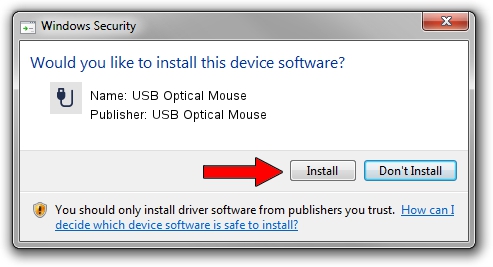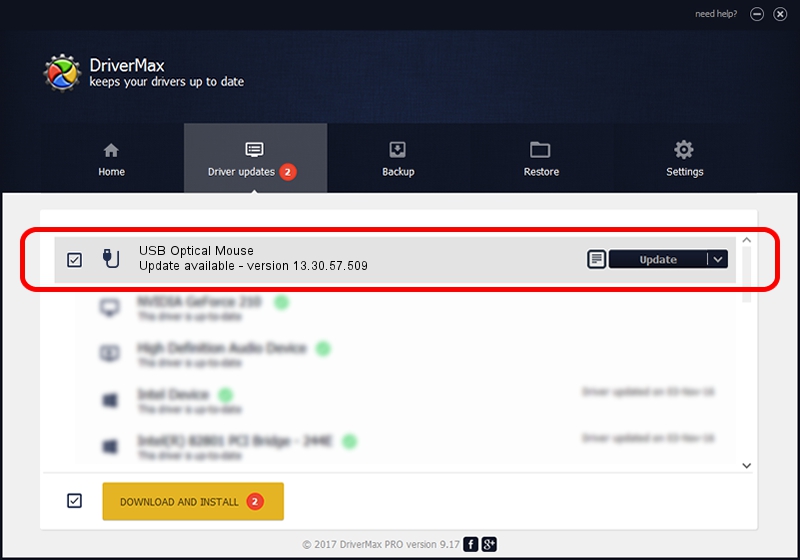Advertising seems to be blocked by your browser.
The ads help us provide this software and web site to you for free.
Please support our project by allowing our site to show ads.
Home /
Manufacturers /
USB Optical Mouse /
USB Optical Mouse /
USB/VID_1bcf&PID_05ce&MI_01 /
13.30.57.509 Dec 08, 2013
USB Optical Mouse USB Optical Mouse - two ways of downloading and installing the driver
USB Optical Mouse is a USB human interface device class device. The developer of this driver was USB Optical Mouse. The hardware id of this driver is USB/VID_1bcf&PID_05ce&MI_01; this string has to match your hardware.
1. Install USB Optical Mouse USB Optical Mouse driver manually
- Download the driver setup file for USB Optical Mouse USB Optical Mouse driver from the link below. This download link is for the driver version 13.30.57.509 released on 2013-12-08.
- Run the driver setup file from a Windows account with administrative rights. If your UAC (User Access Control) is enabled then you will have to confirm the installation of the driver and run the setup with administrative rights.
- Follow the driver setup wizard, which should be pretty easy to follow. The driver setup wizard will scan your PC for compatible devices and will install the driver.
- Restart your computer and enjoy the fresh driver, it is as simple as that.
Driver file size: 13405 bytes (13.09 KB)
Driver rating 4.2 stars out of 47771 votes.
This driver is fully compatible with the following versions of Windows:
- This driver works on Windows 2000 32 bits
- This driver works on Windows Server 2003 32 bits
- This driver works on Windows XP 32 bits
- This driver works on Windows Vista 32 bits
- This driver works on Windows 7 32 bits
- This driver works on Windows 8 32 bits
- This driver works on Windows 8.1 32 bits
- This driver works on Windows 10 32 bits
- This driver works on Windows 11 32 bits
2. The easy way: using DriverMax to install USB Optical Mouse USB Optical Mouse driver
The most important advantage of using DriverMax is that it will setup the driver for you in just a few seconds and it will keep each driver up to date, not just this one. How can you install a driver using DriverMax? Let's take a look!
- Open DriverMax and push on the yellow button named ~SCAN FOR DRIVER UPDATES NOW~. Wait for DriverMax to scan and analyze each driver on your PC.
- Take a look at the list of detected driver updates. Scroll the list down until you locate the USB Optical Mouse USB Optical Mouse driver. Click on Update.
- Finished installing the driver!