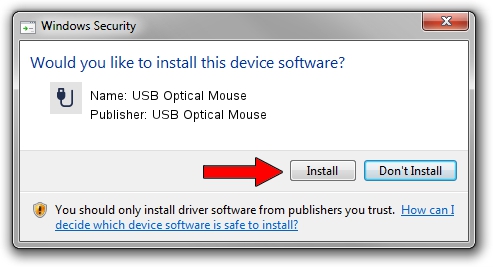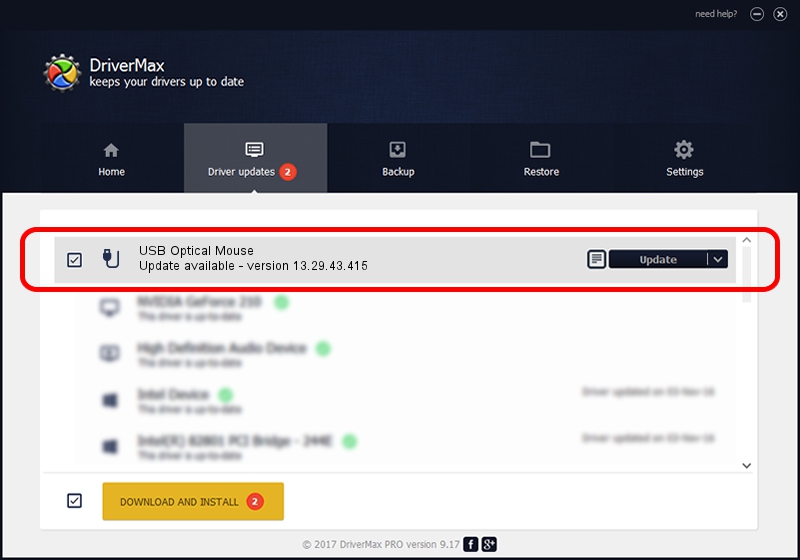Advertising seems to be blocked by your browser.
The ads help us provide this software and web site to you for free.
Please support our project by allowing our site to show ads.
Home /
Manufacturers /
USB Optical Mouse /
USB Optical Mouse /
USB/VID_1bcf&PID_05ce&MI_01 /
13.29.43.415 Dec 08, 2013
Driver for USB Optical Mouse USB Optical Mouse - downloading and installing it
USB Optical Mouse is a USB human interface device class device. The Windows version of this driver was developed by USB Optical Mouse. USB/VID_1bcf&PID_05ce&MI_01 is the matching hardware id of this device.
1. Manually install USB Optical Mouse USB Optical Mouse driver
- Download the setup file for USB Optical Mouse USB Optical Mouse driver from the link below. This download link is for the driver version 13.29.43.415 dated 2013-12-08.
- Run the driver setup file from a Windows account with the highest privileges (rights). If your User Access Control (UAC) is running then you will have to confirm the installation of the driver and run the setup with administrative rights.
- Go through the driver setup wizard, which should be pretty easy to follow. The driver setup wizard will analyze your PC for compatible devices and will install the driver.
- Restart your computer and enjoy the updated driver, as you can see it was quite smple.
File size of the driver: 14250 bytes (13.92 KB)
This driver was installed by many users and received an average rating of 4.7 stars out of 39569 votes.
This driver will work for the following versions of Windows:
- This driver works on Windows 2000 64 bits
- This driver works on Windows Server 2003 64 bits
- This driver works on Windows XP 64 bits
- This driver works on Windows Vista 64 bits
- This driver works on Windows 7 64 bits
- This driver works on Windows 8 64 bits
- This driver works on Windows 8.1 64 bits
- This driver works on Windows 10 64 bits
- This driver works on Windows 11 64 bits
2. The easy way: using DriverMax to install USB Optical Mouse USB Optical Mouse driver
The advantage of using DriverMax is that it will install the driver for you in the easiest possible way and it will keep each driver up to date, not just this one. How easy can you install a driver with DriverMax? Let's take a look!
- Open DriverMax and press on the yellow button that says ~SCAN FOR DRIVER UPDATES NOW~. Wait for DriverMax to analyze each driver on your computer.
- Take a look at the list of available driver updates. Search the list until you locate the USB Optical Mouse USB Optical Mouse driver. Click on Update.
- That's it, you installed your first driver!

Jul 13 2016 10:27AM / Written by Dan Armano for DriverMax
follow @danarm