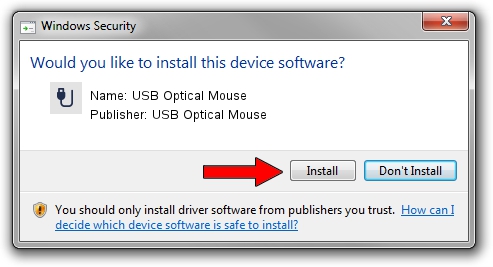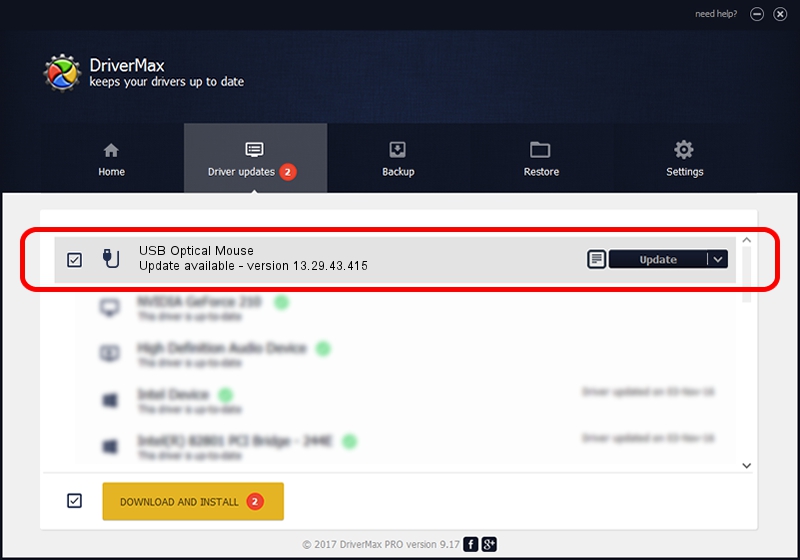Advertising seems to be blocked by your browser.
The ads help us provide this software and web site to you for free.
Please support our project by allowing our site to show ads.
Home /
Manufacturers /
USB Optical Mouse /
USB Optical Mouse /
USB/VID_1bcf&PID_05ca&MI_00 /
13.29.43.415 Dec 08, 2013
Download and install USB Optical Mouse USB Optical Mouse driver
USB Optical Mouse is a USB human interface device class hardware device. The developer of this driver was USB Optical Mouse. The hardware id of this driver is USB/VID_1bcf&PID_05ca&MI_00; this string has to match your hardware.
1. Install USB Optical Mouse USB Optical Mouse driver manually
- You can download from the link below the driver installer file for the USB Optical Mouse USB Optical Mouse driver. The archive contains version 13.29.43.415 released on 2013-12-08 of the driver.
- Run the driver installer file from a user account with the highest privileges (rights). If your User Access Control Service (UAC) is enabled please confirm the installation of the driver and run the setup with administrative rights.
- Follow the driver setup wizard, which will guide you; it should be quite easy to follow. The driver setup wizard will scan your PC and will install the right driver.
- When the operation finishes restart your computer in order to use the updated driver. As you can see it was quite smple to install a Windows driver!
Size of this driver: 14250 bytes (13.92 KB)
Driver rating 4.8 stars out of 39363 votes.
This driver is compatible with the following versions of Windows:
- This driver works on Windows 2000 64 bits
- This driver works on Windows Server 2003 64 bits
- This driver works on Windows XP 64 bits
- This driver works on Windows Vista 64 bits
- This driver works on Windows 7 64 bits
- This driver works on Windows 8 64 bits
- This driver works on Windows 8.1 64 bits
- This driver works on Windows 10 64 bits
- This driver works on Windows 11 64 bits
2. How to install USB Optical Mouse USB Optical Mouse driver using DriverMax
The most important advantage of using DriverMax is that it will install the driver for you in just a few seconds and it will keep each driver up to date, not just this one. How can you install a driver using DriverMax? Let's take a look!
- Open DriverMax and click on the yellow button named ~SCAN FOR DRIVER UPDATES NOW~. Wait for DriverMax to analyze each driver on your computer.
- Take a look at the list of driver updates. Scroll the list down until you find the USB Optical Mouse USB Optical Mouse driver. Click on Update.
- That's all, the driver is now installed!

Jul 13 2016 10:27AM / Written by Dan Armano for DriverMax
follow @danarm