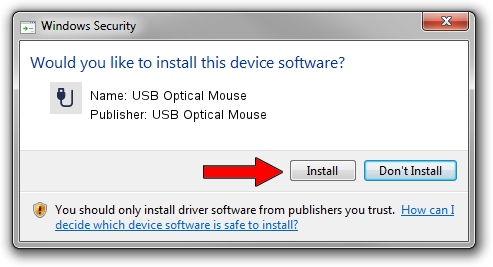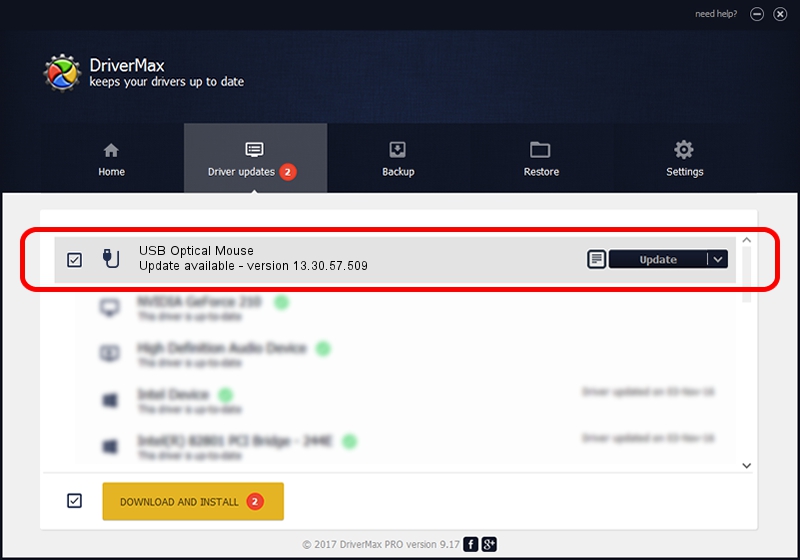Advertising seems to be blocked by your browser.
The ads help us provide this software and web site to you for free.
Please support our project by allowing our site to show ads.
Home /
Manufacturers /
USB Optical Mouse /
USB Optical Mouse /
USB/VID_1bcf&PID_05c9&MI_00 /
13.30.57.509 Dec 08, 2013
USB Optical Mouse USB Optical Mouse how to download and install the driver
USB Optical Mouse is a USB human interface device class hardware device. This Windows driver was developed by USB Optical Mouse. The hardware id of this driver is USB/VID_1bcf&PID_05c9&MI_00.
1. USB Optical Mouse USB Optical Mouse - install the driver manually
- You can download from the link below the driver installer file for the USB Optical Mouse USB Optical Mouse driver. The archive contains version 13.30.57.509 dated 2013-12-08 of the driver.
- Run the driver installer file from a user account with the highest privileges (rights). If your User Access Control Service (UAC) is started please confirm the installation of the driver and run the setup with administrative rights.
- Go through the driver installation wizard, which will guide you; it should be pretty easy to follow. The driver installation wizard will scan your computer and will install the right driver.
- When the operation finishes shutdown and restart your computer in order to use the updated driver. As you can see it was quite smple to install a Windows driver!
Driver file size: 13405 bytes (13.09 KB)
This driver was rated with an average of 4.3 stars by 48107 users.
This driver is compatible with the following versions of Windows:
- This driver works on Windows 2000 32 bits
- This driver works on Windows Server 2003 32 bits
- This driver works on Windows XP 32 bits
- This driver works on Windows Vista 32 bits
- This driver works on Windows 7 32 bits
- This driver works on Windows 8 32 bits
- This driver works on Windows 8.1 32 bits
- This driver works on Windows 10 32 bits
- This driver works on Windows 11 32 bits
2. The easy way: using DriverMax to install USB Optical Mouse USB Optical Mouse driver
The advantage of using DriverMax is that it will setup the driver for you in just a few seconds and it will keep each driver up to date. How can you install a driver using DriverMax? Let's take a look!
- Open DriverMax and click on the yellow button named ~SCAN FOR DRIVER UPDATES NOW~. Wait for DriverMax to analyze each driver on your PC.
- Take a look at the list of detected driver updates. Scroll the list down until you find the USB Optical Mouse USB Optical Mouse driver. Click on Update.
- Enjoy using the updated driver! :)

Aug 10 2016 10:12AM / Written by Daniel Statescu for DriverMax
follow @DanielStatescu