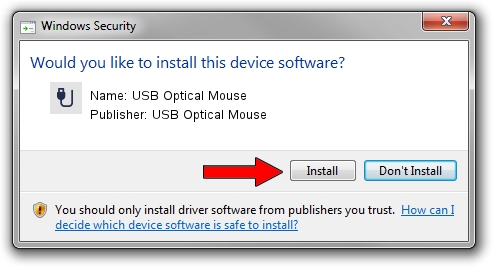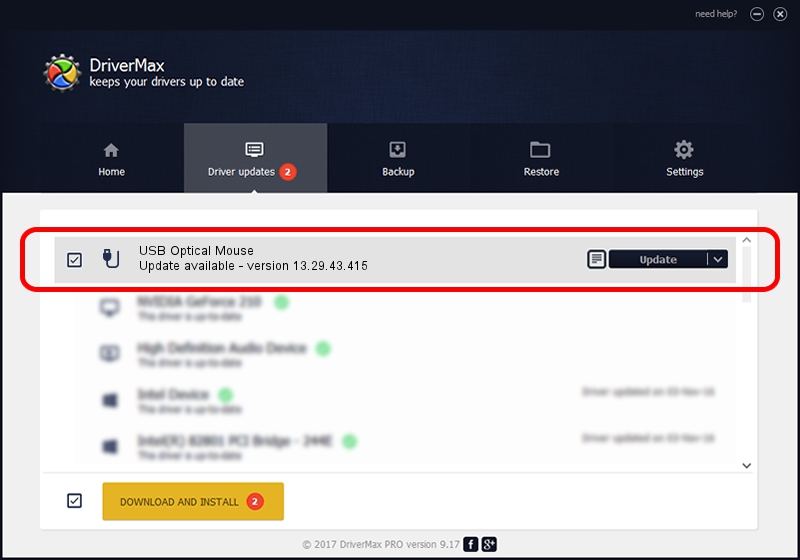Advertising seems to be blocked by your browser.
The ads help us provide this software and web site to you for free.
Please support our project by allowing our site to show ads.
Home /
Manufacturers /
USB Optical Mouse /
USB Optical Mouse /
USB/VID_1bcf&PID_053a /
13.29.43.415 Dec 08, 2013
Driver for USB Optical Mouse USB Optical Mouse - downloading and installing it
USB Optical Mouse is a USB human interface device class hardware device. The Windows version of this driver was developed by USB Optical Mouse. USB/VID_1bcf&PID_053a is the matching hardware id of this device.
1. Manually install USB Optical Mouse USB Optical Mouse driver
- You can download from the link below the driver setup file for the USB Optical Mouse USB Optical Mouse driver. The archive contains version 13.29.43.415 released on 2013-12-08 of the driver.
- Run the driver installer file from a user account with the highest privileges (rights). If your User Access Control Service (UAC) is running please confirm the installation of the driver and run the setup with administrative rights.
- Follow the driver setup wizard, which will guide you; it should be quite easy to follow. The driver setup wizard will analyze your PC and will install the right driver.
- When the operation finishes restart your PC in order to use the updated driver. It is as simple as that to install a Windows driver!
The file size of this driver is 14250 bytes (13.92 KB)
This driver received an average rating of 4.2 stars out of 39677 votes.
This driver is fully compatible with the following versions of Windows:
- This driver works on Windows 2000 64 bits
- This driver works on Windows Server 2003 64 bits
- This driver works on Windows XP 64 bits
- This driver works on Windows Vista 64 bits
- This driver works on Windows 7 64 bits
- This driver works on Windows 8 64 bits
- This driver works on Windows 8.1 64 bits
- This driver works on Windows 10 64 bits
- This driver works on Windows 11 64 bits
2. Installing the USB Optical Mouse USB Optical Mouse driver using DriverMax: the easy way
The most important advantage of using DriverMax is that it will setup the driver for you in just a few seconds and it will keep each driver up to date, not just this one. How can you install a driver using DriverMax? Let's see!
- Open DriverMax and push on the yellow button named ~SCAN FOR DRIVER UPDATES NOW~. Wait for DriverMax to analyze each driver on your computer.
- Take a look at the list of driver updates. Scroll the list down until you locate the USB Optical Mouse USB Optical Mouse driver. Click on Update.
- That's all, the driver is now installed!

Jul 13 2016 10:25AM / Written by Daniel Statescu for DriverMax
follow @DanielStatescu