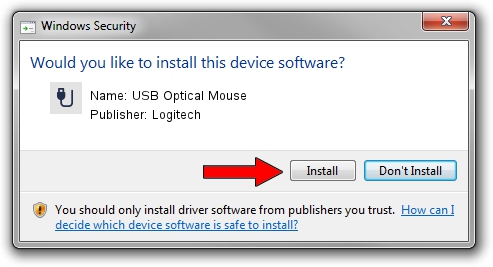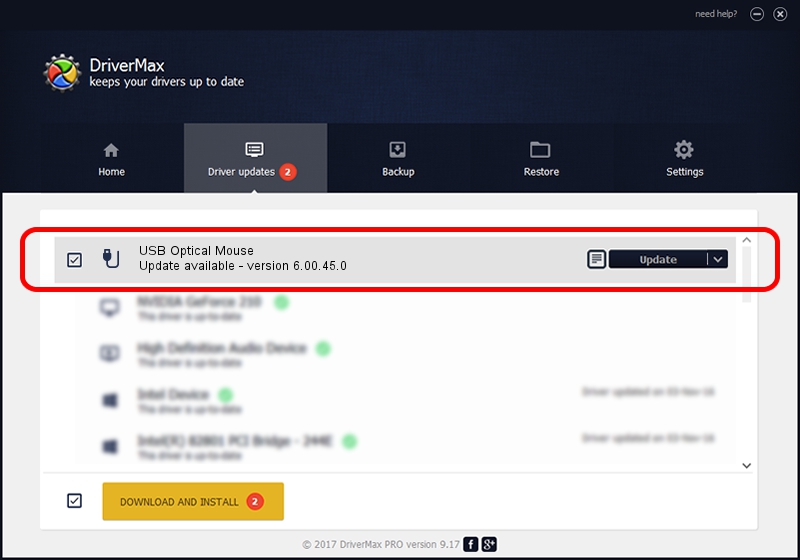Advertising seems to be blocked by your browser.
The ads help us provide this software and web site to you for free.
Please support our project by allowing our site to show ads.
Home /
Manufacturers /
Logitech /
USB Optical Mouse /
USB/VID_046D&PID_C05A /
6.00.45.0 Oct 14, 2020
Driver for Logitech USB Optical Mouse - downloading and installing it
USB Optical Mouse is a USB human interface device class device. The developer of this driver was Logitech. The hardware id of this driver is USB/VID_046D&PID_C05A.
1. Logitech USB Optical Mouse driver - how to install it manually
- Download the driver setup file for Logitech USB Optical Mouse driver from the link below. This is the download link for the driver version 6.00.45.0 dated 2020-10-14.
- Start the driver setup file from a Windows account with administrative rights. If your UAC (User Access Control) is enabled then you will have to accept of the driver and run the setup with administrative rights.
- Go through the driver setup wizard, which should be quite straightforward. The driver setup wizard will scan your PC for compatible devices and will install the driver.
- Shutdown and restart your computer and enjoy the updated driver, as you can see it was quite smple.
File size of the driver: 1872133 bytes (1.79 MB)
Driver rating 4.5 stars out of 58896 votes.
This driver was released for the following versions of Windows:
- This driver works on Windows 2000 64 bits
- This driver works on Windows Server 2003 64 bits
- This driver works on Windows XP 64 bits
- This driver works on Windows Vista 64 bits
- This driver works on Windows 7 64 bits
- This driver works on Windows 8 64 bits
- This driver works on Windows 8.1 64 bits
- This driver works on Windows 10 64 bits
- This driver works on Windows 11 64 bits
2. How to use DriverMax to install Logitech USB Optical Mouse driver
The advantage of using DriverMax is that it will setup the driver for you in just a few seconds and it will keep each driver up to date. How easy can you install a driver using DriverMax? Let's follow a few steps!
- Start DriverMax and click on the yellow button named ~SCAN FOR DRIVER UPDATES NOW~. Wait for DriverMax to scan and analyze each driver on your computer.
- Take a look at the list of available driver updates. Scroll the list down until you find the Logitech USB Optical Mouse driver. Click the Update button.
- That's all, the driver is now installed!

Aug 5 2024 3:27PM / Written by Daniel Statescu for DriverMax
follow @DanielStatescu