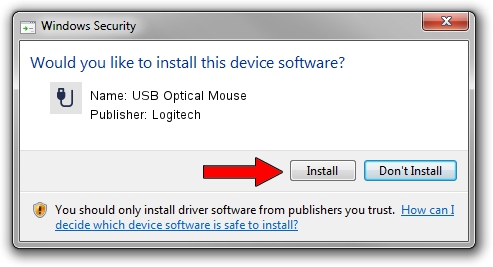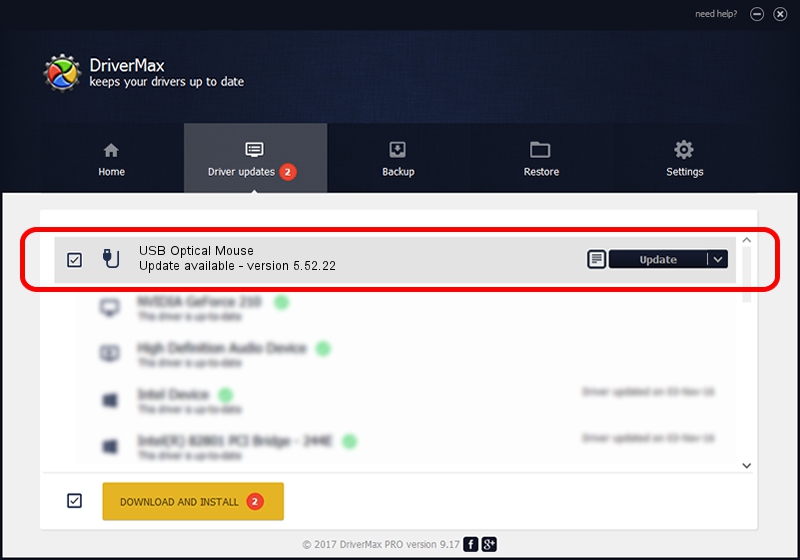Advertising seems to be blocked by your browser.
The ads help us provide this software and web site to you for free.
Please support our project by allowing our site to show ads.
Logitech USB Optical Mouse - two ways of downloading and installing the driver
USB Optical Mouse is a USB human interface device class device. This driver was developed by Logitech. The hardware id of this driver is USB/VID_046D&PID_C05A; this string has to match your hardware.
1. Manually install Logitech USB Optical Mouse driver
- You can download from the link below the driver installer file for the Logitech USB Optical Mouse driver. The archive contains version 5.52.22 released on 2013-01-03 of the driver.
- Start the driver installer file from a user account with administrative rights. If your UAC (User Access Control) is running please confirm the installation of the driver and run the setup with administrative rights.
- Follow the driver installation wizard, which will guide you; it should be pretty easy to follow. The driver installation wizard will scan your computer and will install the right driver.
- When the operation finishes shutdown and restart your PC in order to use the updated driver. It is as simple as that to install a Windows driver!
This driver received an average rating of 3 stars out of 39783 votes.
2. How to use DriverMax to install Logitech USB Optical Mouse driver
The most important advantage of using DriverMax is that it will install the driver for you in just a few seconds and it will keep each driver up to date. How easy can you install a driver with DriverMax? Let's see!
- Start DriverMax and click on the yellow button that says ~SCAN FOR DRIVER UPDATES NOW~. Wait for DriverMax to scan and analyze each driver on your PC.
- Take a look at the list of driver updates. Scroll the list down until you locate the Logitech USB Optical Mouse driver. Click on Update.
- That's all, the driver is now installed!

Jul 23 2016 12:31PM / Written by Andreea Kartman for DriverMax
follow @DeeaKartman