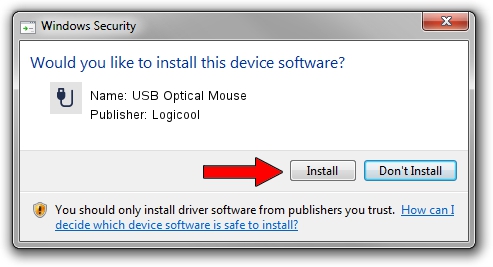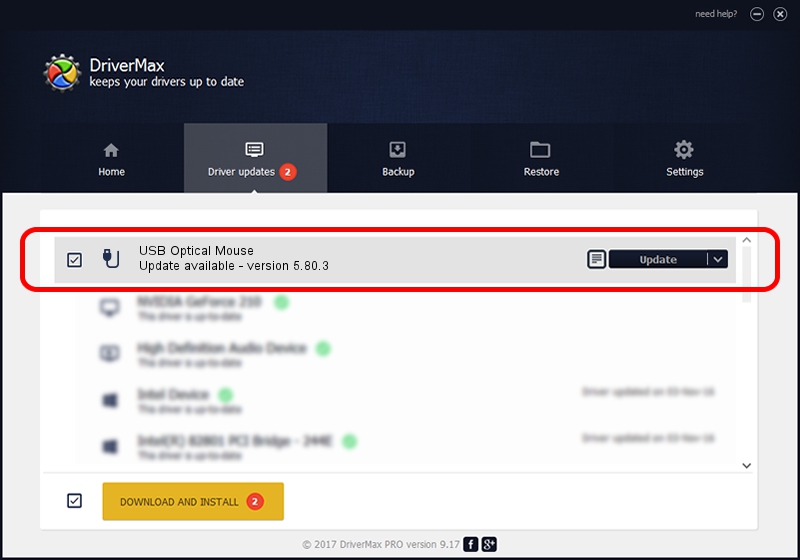Advertising seems to be blocked by your browser.
The ads help us provide this software and web site to you for free.
Please support our project by allowing our site to show ads.
Driver for Logicool USB Optical Mouse - downloading and installing it
USB Optical Mouse is a USB human interface device class device. The Windows version of this driver was developed by Logicool. In order to make sure you are downloading the exact right driver the hardware id is USB/VID_046D&PID_C05A.
1. Logicool USB Optical Mouse driver - how to install it manually
- Download the driver setup file for Logicool USB Optical Mouse driver from the location below. This is the download link for the driver version 5.80.3 dated 2014-03-18.
- Start the driver setup file from a Windows account with the highest privileges (rights). If your User Access Control Service (UAC) is started then you will have to confirm the installation of the driver and run the setup with administrative rights.
- Follow the driver installation wizard, which should be pretty straightforward. The driver installation wizard will analyze your PC for compatible devices and will install the driver.
- Shutdown and restart your computer and enjoy the updated driver, as you can see it was quite smple.
This driver was installed by many users and received an average rating of 3.9 stars out of 53137 votes.
2. Installing the Logicool USB Optical Mouse driver using DriverMax: the easy way
The most important advantage of using DriverMax is that it will setup the driver for you in the easiest possible way and it will keep each driver up to date. How can you install a driver using DriverMax? Let's see!
- Open DriverMax and press on the yellow button named ~SCAN FOR DRIVER UPDATES NOW~. Wait for DriverMax to scan and analyze each driver on your PC.
- Take a look at the list of detected driver updates. Search the list until you locate the Logicool USB Optical Mouse driver. Click on Update.
- That's all, the driver is now installed!

Jun 28 2016 8:46PM / Written by Dan Armano for DriverMax
follow @danarm