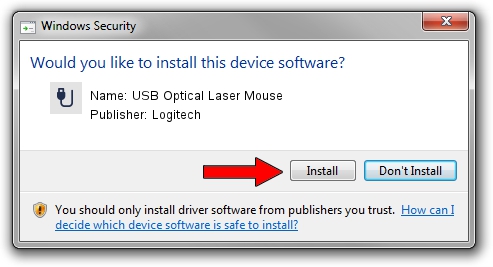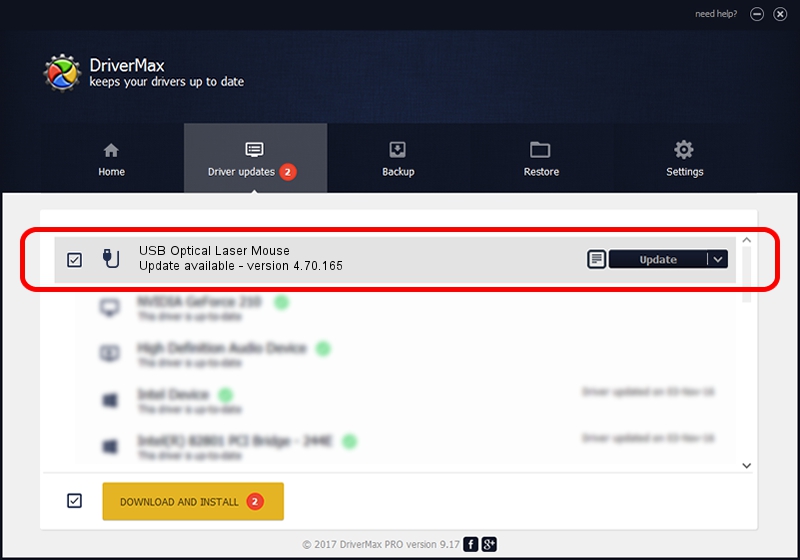Advertising seems to be blocked by your browser.
The ads help us provide this software and web site to you for free.
Please support our project by allowing our site to show ads.
Home /
Manufacturers /
Logitech /
USB Optical Laser Mouse /
USB/VID_046D&PID_C065 /
4.70.165 Sep 26, 2008
Download and install Logitech USB Optical Laser Mouse driver
USB Optical Laser Mouse is a USB human interface device class hardware device. This driver was developed by Logitech. The hardware id of this driver is USB/VID_046D&PID_C065.
1. Logitech USB Optical Laser Mouse - install the driver manually
- You can download from the link below the driver setup file for the Logitech USB Optical Laser Mouse driver. The archive contains version 4.70.165 released on 2008-09-26 of the driver.
- Run the driver installer file from a user account with the highest privileges (rights). If your User Access Control Service (UAC) is enabled please confirm the installation of the driver and run the setup with administrative rights.
- Go through the driver installation wizard, which will guide you; it should be pretty easy to follow. The driver installation wizard will analyze your computer and will install the right driver.
- When the operation finishes shutdown and restart your PC in order to use the updated driver. It is as simple as that to install a Windows driver!
Driver file size: 1911044 bytes (1.82 MB)
This driver was installed by many users and received an average rating of 4.4 stars out of 10634 votes.
This driver was released for the following versions of Windows:
- This driver works on Windows 2000 64 bits
- This driver works on Windows Server 2003 64 bits
- This driver works on Windows XP 64 bits
- This driver works on Windows Vista 64 bits
- This driver works on Windows 7 64 bits
- This driver works on Windows 8 64 bits
- This driver works on Windows 8.1 64 bits
- This driver works on Windows 10 64 bits
- This driver works on Windows 11 64 bits
2. Using DriverMax to install Logitech USB Optical Laser Mouse driver
The advantage of using DriverMax is that it will install the driver for you in the easiest possible way and it will keep each driver up to date, not just this one. How can you install a driver with DriverMax? Let's take a look!
- Open DriverMax and press on the yellow button that says ~SCAN FOR DRIVER UPDATES NOW~. Wait for DriverMax to analyze each driver on your PC.
- Take a look at the list of detected driver updates. Search the list until you locate the Logitech USB Optical Laser Mouse driver. Click on Update.
- That's all, the driver is now installed!

Jul 7 2016 12:12PM / Written by Andreea Kartman for DriverMax
follow @DeeaKartman