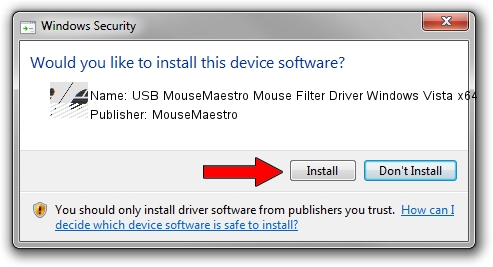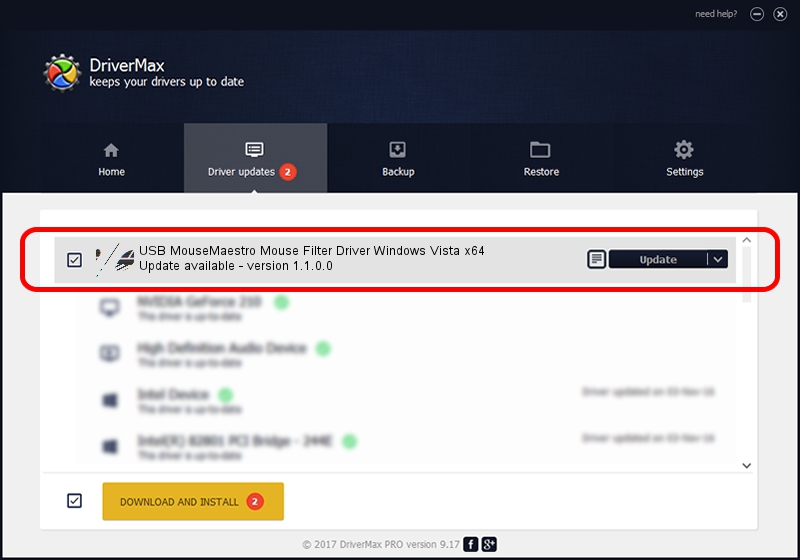Advertising seems to be blocked by your browser.
The ads help us provide this software and web site to you for free.
Please support our project by allowing our site to show ads.
Home /
Manufacturers /
MouseMaestro /
USB MouseMaestro Mouse Filter Driver Windows Vista x64 /
HID/VID_046E&PID_5556&MI_00 /
1.1.0.0 Nov 27, 2006
Driver for MouseMaestro USB MouseMaestro Mouse Filter Driver Windows Vista x64 - downloading and installing it
USB MouseMaestro Mouse Filter Driver Windows Vista x64 is a Mouse device. This Windows driver was developed by MouseMaestro. The hardware id of this driver is HID/VID_046E&PID_5556&MI_00.
1. MouseMaestro USB MouseMaestro Mouse Filter Driver Windows Vista x64 driver - how to install it manually
- You can download from the link below the driver setup file for the MouseMaestro USB MouseMaestro Mouse Filter Driver Windows Vista x64 driver. The archive contains version 1.1.0.0 released on 2006-11-27 of the driver.
- Start the driver installer file from a user account with the highest privileges (rights). If your UAC (User Access Control) is enabled please confirm the installation of the driver and run the setup with administrative rights.
- Follow the driver installation wizard, which will guide you; it should be pretty easy to follow. The driver installation wizard will analyze your computer and will install the right driver.
- When the operation finishes restart your PC in order to use the updated driver. As you can see it was quite smple to install a Windows driver!
This driver received an average rating of 3.3 stars out of 19012 votes.
2. Installing the MouseMaestro USB MouseMaestro Mouse Filter Driver Windows Vista x64 driver using DriverMax: the easy way
The advantage of using DriverMax is that it will setup the driver for you in the easiest possible way and it will keep each driver up to date. How can you install a driver with DriverMax? Let's follow a few steps!
- Open DriverMax and push on the yellow button named ~SCAN FOR DRIVER UPDATES NOW~. Wait for DriverMax to scan and analyze each driver on your computer.
- Take a look at the list of available driver updates. Scroll the list down until you find the MouseMaestro USB MouseMaestro Mouse Filter Driver Windows Vista x64 driver. Click on Update.
- That's it, you installed your first driver!

Jul 26 2016 5:12PM / Written by Dan Armano for DriverMax
follow @danarm