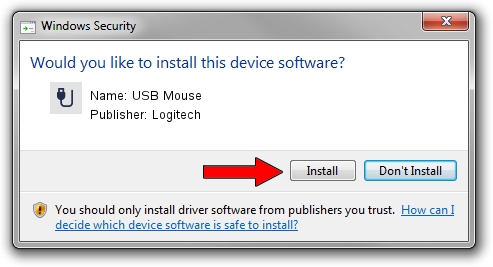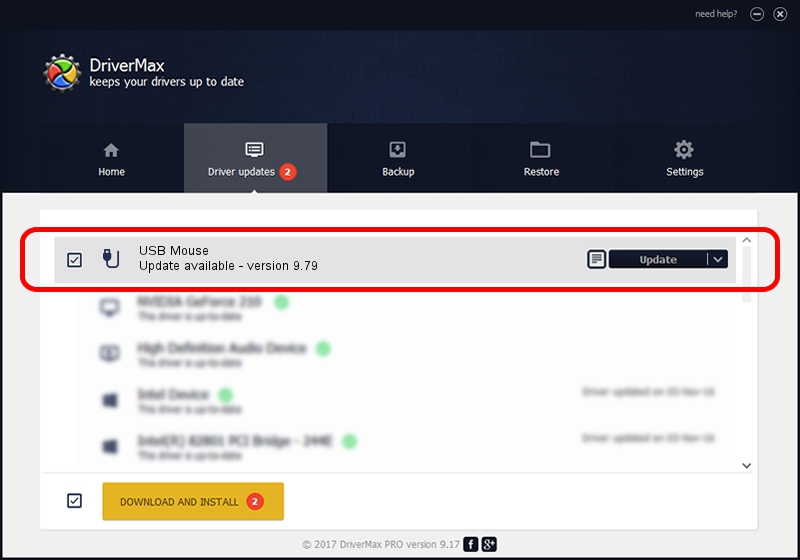Advertising seems to be blocked by your browser.
The ads help us provide this software and web site to you for free.
Please support our project by allowing our site to show ads.
Logitech USB Mouse how to download and install the driver
USB Mouse is a USB human interface device class device. The Windows version of this driver was developed by Logitech. USB/VID_046D&PID_C037 is the matching hardware id of this device.
1. Install Logitech USB Mouse driver manually
- You can download from the link below the driver setup file for the Logitech USB Mouse driver. The archive contains version 9.79 released on 2003-11-07 of the driver.
- Start the driver installer file from a user account with administrative rights. If your UAC (User Access Control) is running please confirm the installation of the driver and run the setup with administrative rights.
- Go through the driver setup wizard, which will guide you; it should be pretty easy to follow. The driver setup wizard will analyze your PC and will install the right driver.
- When the operation finishes shutdown and restart your PC in order to use the updated driver. It is as simple as that to install a Windows driver!
Download size of the driver: 39693 bytes (38.76 KB)
This driver was rated with an average of 3 stars by 27713 users.
This driver was released for the following versions of Windows:
- This driver works on Windows 2000 32 bits
- This driver works on Windows Server 2003 32 bits
- This driver works on Windows XP 32 bits
- This driver works on Windows Vista 32 bits
- This driver works on Windows 7 32 bits
- This driver works on Windows 8 32 bits
- This driver works on Windows 8.1 32 bits
- This driver works on Windows 10 32 bits
- This driver works on Windows 11 32 bits
2. How to install Logitech USB Mouse driver using DriverMax
The advantage of using DriverMax is that it will install the driver for you in the easiest possible way and it will keep each driver up to date, not just this one. How easy can you install a driver with DriverMax? Let's see!
- Open DriverMax and press on the yellow button named ~SCAN FOR DRIVER UPDATES NOW~. Wait for DriverMax to analyze each driver on your computer.
- Take a look at the list of detected driver updates. Scroll the list down until you find the Logitech USB Mouse driver. Click on Update.
- That's all, the driver is now installed!

Jul 29 2016 10:41AM / Written by Andreea Kartman for DriverMax
follow @DeeaKartman