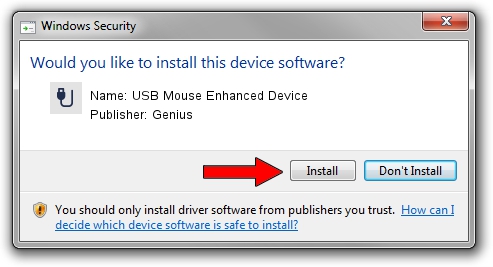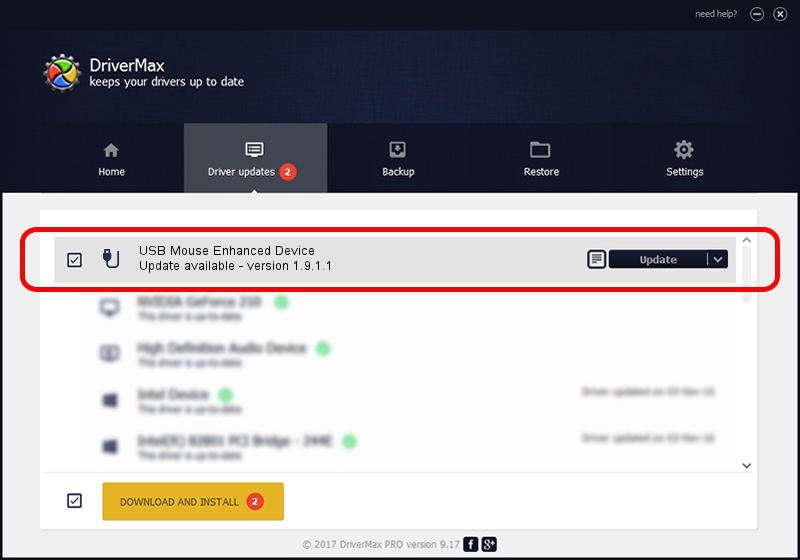Advertising seems to be blocked by your browser.
The ads help us provide this software and web site to you for free.
Please support our project by allowing our site to show ads.
Home /
Manufacturers /
Genius /
USB Mouse Enhanced Device /
USB/VID_0458&PID_0003 /
1.9.1.1 Dec 19, 2013
Genius USB Mouse Enhanced Device driver download and installation
USB Mouse Enhanced Device is a USB human interface device class device. The developer of this driver was Genius. The hardware id of this driver is USB/VID_0458&PID_0003; this string has to match your hardware.
1. Manually install Genius USB Mouse Enhanced Device driver
- Download the driver setup file for Genius USB Mouse Enhanced Device driver from the location below. This download link is for the driver version 1.9.1.1 released on 2013-12-19.
- Start the driver installation file from a Windows account with administrative rights. If your UAC (User Access Control) is started then you will have to accept of the driver and run the setup with administrative rights.
- Go through the driver installation wizard, which should be quite straightforward. The driver installation wizard will scan your PC for compatible devices and will install the driver.
- Restart your computer and enjoy the new driver, as you can see it was quite smple.
Download size of the driver: 30269 bytes (29.56 KB)
This driver was installed by many users and received an average rating of 4.1 stars out of 50258 votes.
This driver is compatible with the following versions of Windows:
- This driver works on Windows 2000 64 bits
- This driver works on Windows Server 2003 64 bits
- This driver works on Windows XP 64 bits
- This driver works on Windows Vista 64 bits
- This driver works on Windows 7 64 bits
- This driver works on Windows 8 64 bits
- This driver works on Windows 8.1 64 bits
- This driver works on Windows 10 64 bits
- This driver works on Windows 11 64 bits
2. The easy way: using DriverMax to install Genius USB Mouse Enhanced Device driver
The advantage of using DriverMax is that it will install the driver for you in the easiest possible way and it will keep each driver up to date, not just this one. How easy can you install a driver with DriverMax? Let's follow a few steps!
- Open DriverMax and click on the yellow button named ~SCAN FOR DRIVER UPDATES NOW~. Wait for DriverMax to analyze each driver on your PC.
- Take a look at the list of available driver updates. Scroll the list down until you find the Genius USB Mouse Enhanced Device driver. Click on Update.
- That's all, the driver is now installed!

Aug 7 2016 6:59AM / Written by Dan Armano for DriverMax
follow @danarm