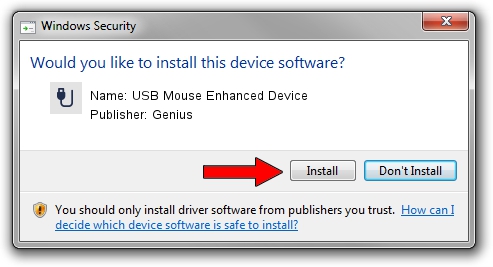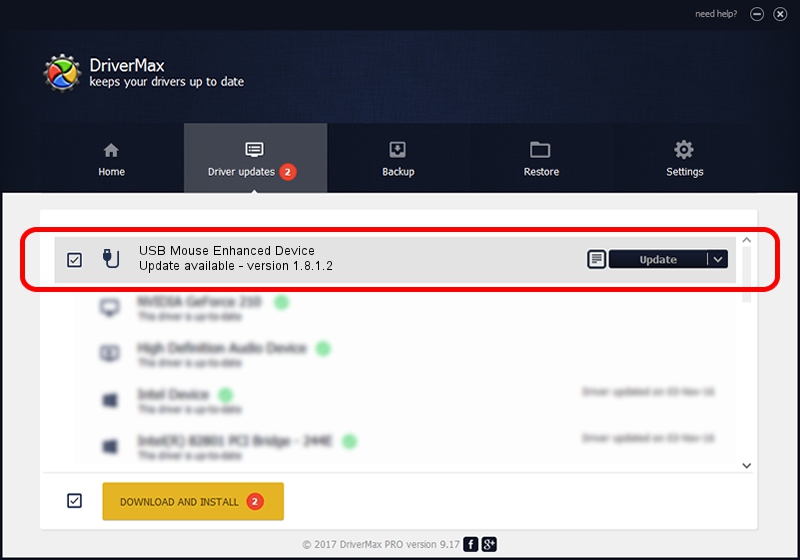Advertising seems to be blocked by your browser.
The ads help us provide this software and web site to you for free.
Please support our project by allowing our site to show ads.
Home /
Manufacturers /
Genius /
USB Mouse Enhanced Device /
USB/VID_0458&PID_0003 /
1.8.1.2 Jun 30, 2009
Genius USB Mouse Enhanced Device driver download and installation
USB Mouse Enhanced Device is a USB human interface device class hardware device. This driver was developed by Genius. In order to make sure you are downloading the exact right driver the hardware id is USB/VID_0458&PID_0003.
1. Install Genius USB Mouse Enhanced Device driver manually
- Download the driver setup file for Genius USB Mouse Enhanced Device driver from the link below. This download link is for the driver version 1.8.1.2 released on 2009-06-30.
- Start the driver setup file from a Windows account with administrative rights. If your User Access Control Service (UAC) is running then you will have to accept of the driver and run the setup with administrative rights.
- Go through the driver setup wizard, which should be pretty straightforward. The driver setup wizard will analyze your PC for compatible devices and will install the driver.
- Shutdown and restart your PC and enjoy the fresh driver, as you can see it was quite smple.
Size of this driver: 26726 bytes (26.10 KB)
This driver was installed by many users and received an average rating of 4.1 stars out of 63010 votes.
This driver was released for the following versions of Windows:
- This driver works on Windows 2000 64 bits
- This driver works on Windows Server 2003 64 bits
- This driver works on Windows XP 64 bits
- This driver works on Windows Vista 64 bits
- This driver works on Windows 7 64 bits
- This driver works on Windows 8 64 bits
- This driver works on Windows 8.1 64 bits
- This driver works on Windows 10 64 bits
- This driver works on Windows 11 64 bits
2. Using DriverMax to install Genius USB Mouse Enhanced Device driver
The most important advantage of using DriverMax is that it will install the driver for you in just a few seconds and it will keep each driver up to date, not just this one. How easy can you install a driver with DriverMax? Let's see!
- Start DriverMax and click on the yellow button that says ~SCAN FOR DRIVER UPDATES NOW~. Wait for DriverMax to scan and analyze each driver on your computer.
- Take a look at the list of driver updates. Search the list until you find the Genius USB Mouse Enhanced Device driver. Click on Update.
- That's all, the driver is now installed!

Jul 7 2016 11:26PM / Written by Dan Armano for DriverMax
follow @danarm