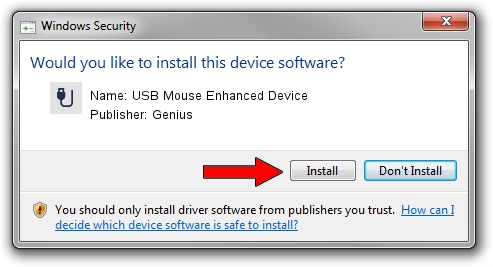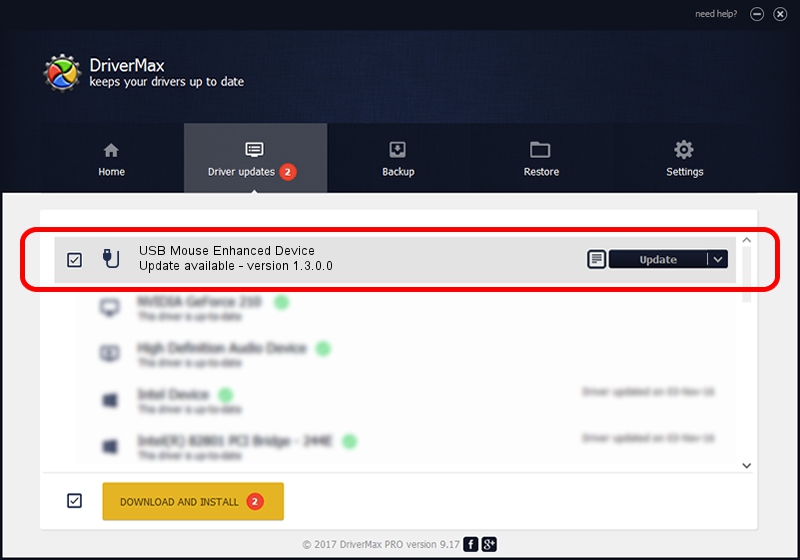Advertising seems to be blocked by your browser.
The ads help us provide this software and web site to you for free.
Please support our project by allowing our site to show ads.
Home /
Manufacturers /
Genius /
USB Mouse Enhanced Device /
USB/VID_0458&PID_0003 /
1.3.0.0 Dec 19, 2007
Driver for Genius USB Mouse Enhanced Device - downloading and installing it
USB Mouse Enhanced Device is a USB human interface device class hardware device. This driver was developed by Genius. The hardware id of this driver is USB/VID_0458&PID_0003; this string has to match your hardware.
1. Install Genius USB Mouse Enhanced Device driver manually
- You can download from the link below the driver installer file for the Genius USB Mouse Enhanced Device driver. The archive contains version 1.3.0.0 dated 2007-12-19 of the driver.
- Run the driver installer file from a user account with administrative rights. If your User Access Control (UAC) is enabled please confirm the installation of the driver and run the setup with administrative rights.
- Go through the driver installation wizard, which will guide you; it should be pretty easy to follow. The driver installation wizard will scan your computer and will install the right driver.
- When the operation finishes shutdown and restart your computer in order to use the updated driver. As you can see it was quite smple to install a Windows driver!
File size of the driver: 22805 bytes (22.27 KB)
This driver received an average rating of 4.3 stars out of 29928 votes.
This driver is compatible with the following versions of Windows:
- This driver works on Windows 2000 64 bits
- This driver works on Windows Server 2003 64 bits
- This driver works on Windows XP 64 bits
- This driver works on Windows Vista 64 bits
- This driver works on Windows 7 64 bits
- This driver works on Windows 8 64 bits
- This driver works on Windows 8.1 64 bits
- This driver works on Windows 10 64 bits
- This driver works on Windows 11 64 bits
2. Installing the Genius USB Mouse Enhanced Device driver using DriverMax: the easy way
The most important advantage of using DriverMax is that it will install the driver for you in the easiest possible way and it will keep each driver up to date, not just this one. How can you install a driver using DriverMax? Let's take a look!
- Start DriverMax and press on the yellow button that says ~SCAN FOR DRIVER UPDATES NOW~. Wait for DriverMax to analyze each driver on your PC.
- Take a look at the list of available driver updates. Search the list until you locate the Genius USB Mouse Enhanced Device driver. Click on Update.
- That's all, the driver is now installed!

Aug 8 2016 9:31PM / Written by Dan Armano for DriverMax
follow @danarm