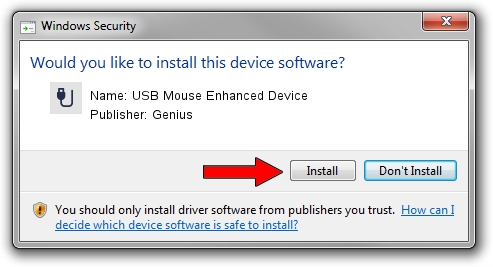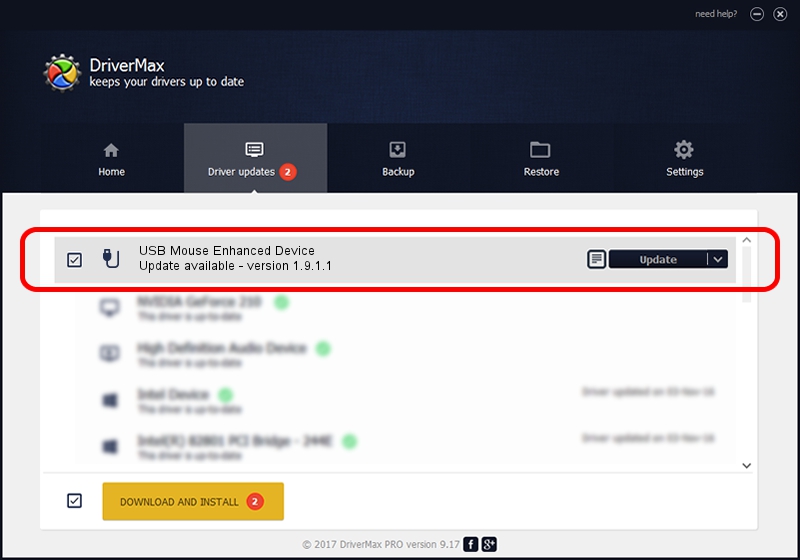Advertising seems to be blocked by your browser.
The ads help us provide this software and web site to you for free.
Please support our project by allowing our site to show ads.
Home /
Manufacturers /
Genius /
USB Mouse Enhanced Device /
USB/VID_0458&PID_0002 /
1.9.1.1 Dec 19, 2013
Driver for Genius USB Mouse Enhanced Device - downloading and installing it
USB Mouse Enhanced Device is a USB human interface device class hardware device. This Windows driver was developed by Genius. The hardware id of this driver is USB/VID_0458&PID_0002.
1. How to manually install Genius USB Mouse Enhanced Device driver
- Download the driver setup file for Genius USB Mouse Enhanced Device driver from the location below. This is the download link for the driver version 1.9.1.1 released on 2013-12-19.
- Run the driver installation file from a Windows account with the highest privileges (rights). If your UAC (User Access Control) is running then you will have to confirm the installation of the driver and run the setup with administrative rights.
- Follow the driver installation wizard, which should be pretty straightforward. The driver installation wizard will analyze your PC for compatible devices and will install the driver.
- Shutdown and restart your computer and enjoy the updated driver, as you can see it was quite smple.
File size of the driver: 30269 bytes (29.56 KB)
This driver was installed by many users and received an average rating of 4.5 stars out of 50179 votes.
This driver will work for the following versions of Windows:
- This driver works on Windows 2000 64 bits
- This driver works on Windows Server 2003 64 bits
- This driver works on Windows XP 64 bits
- This driver works on Windows Vista 64 bits
- This driver works on Windows 7 64 bits
- This driver works on Windows 8 64 bits
- This driver works on Windows 8.1 64 bits
- This driver works on Windows 10 64 bits
- This driver works on Windows 11 64 bits
2. Using DriverMax to install Genius USB Mouse Enhanced Device driver
The advantage of using DriverMax is that it will setup the driver for you in just a few seconds and it will keep each driver up to date. How can you install a driver with DriverMax? Let's take a look!
- Start DriverMax and press on the yellow button that says ~SCAN FOR DRIVER UPDATES NOW~. Wait for DriverMax to analyze each driver on your PC.
- Take a look at the list of available driver updates. Search the list until you find the Genius USB Mouse Enhanced Device driver. Click the Update button.
- That's it, you installed your first driver!

Aug 7 2016 6:59AM / Written by Dan Armano for DriverMax
follow @danarm