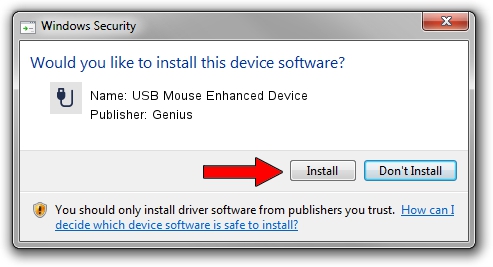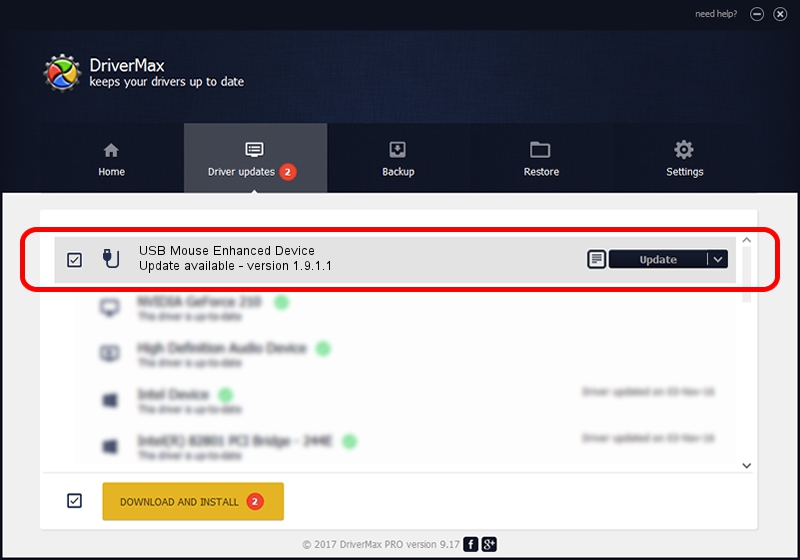Advertising seems to be blocked by your browser.
The ads help us provide this software and web site to you for free.
Please support our project by allowing our site to show ads.
Home /
Manufacturers /
Genius /
USB Mouse Enhanced Device /
USB/VID_0458&PID_0002 /
1.9.1.1 Apr 30, 2013
Download and install Genius USB Mouse Enhanced Device driver
USB Mouse Enhanced Device is a USB human interface device class hardware device. This Windows driver was developed by Genius. The hardware id of this driver is USB/VID_0458&PID_0002; this string has to match your hardware.
1. Genius USB Mouse Enhanced Device - install the driver manually
- You can download from the link below the driver installer file for the Genius USB Mouse Enhanced Device driver. The archive contains version 1.9.1.1 dated 2013-04-30 of the driver.
- Run the driver installer file from a user account with the highest privileges (rights). If your User Access Control (UAC) is started please accept of the driver and run the setup with administrative rights.
- Follow the driver setup wizard, which will guide you; it should be pretty easy to follow. The driver setup wizard will analyze your computer and will install the right driver.
- When the operation finishes restart your computer in order to use the updated driver. As you can see it was quite smple to install a Windows driver!
Size of this driver: 29680 bytes (28.98 KB)
This driver received an average rating of 4.9 stars out of 87824 votes.
This driver was released for the following versions of Windows:
- This driver works on Windows 2000 64 bits
- This driver works on Windows Server 2003 64 bits
- This driver works on Windows XP 64 bits
- This driver works on Windows Vista 64 bits
- This driver works on Windows 7 64 bits
- This driver works on Windows 8 64 bits
- This driver works on Windows 8.1 64 bits
- This driver works on Windows 10 64 bits
- This driver works on Windows 11 64 bits
2. How to install Genius USB Mouse Enhanced Device driver using DriverMax
The most important advantage of using DriverMax is that it will install the driver for you in just a few seconds and it will keep each driver up to date, not just this one. How can you install a driver with DriverMax? Let's follow a few steps!
- Start DriverMax and click on the yellow button named ~SCAN FOR DRIVER UPDATES NOW~. Wait for DriverMax to analyze each driver on your PC.
- Take a look at the list of driver updates. Search the list until you locate the Genius USB Mouse Enhanced Device driver. Click on Update.
- Enjoy using the updated driver! :)

Aug 3 2016 11:06PM / Written by Daniel Statescu for DriverMax
follow @DanielStatescu