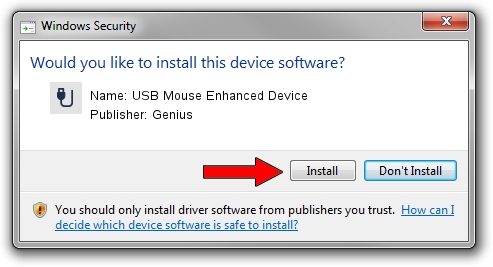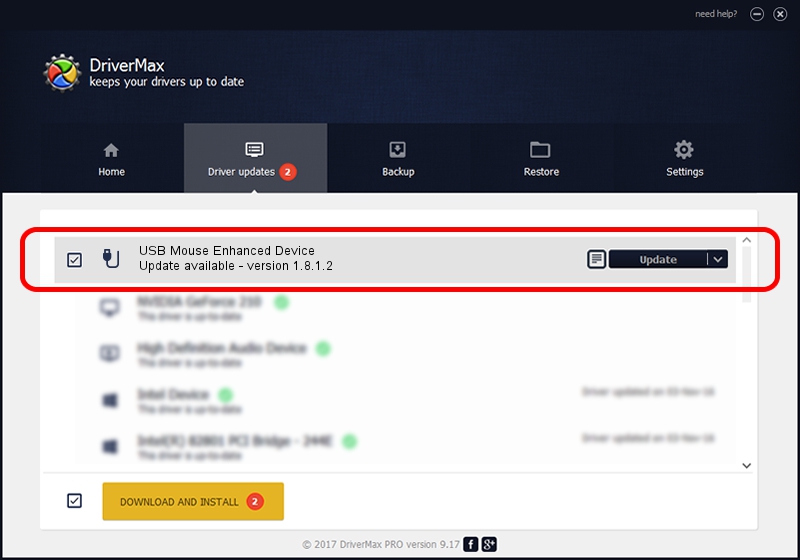Advertising seems to be blocked by your browser.
The ads help us provide this software and web site to you for free.
Please support our project by allowing our site to show ads.
Home /
Manufacturers /
Genius /
USB Mouse Enhanced Device /
USB/VID_0458&PID_0002 /
1.8.1.2 Jun 30, 2009
Driver for Genius USB Mouse Enhanced Device - downloading and installing it
USB Mouse Enhanced Device is a USB human interface device class hardware device. The Windows version of this driver was developed by Genius. The hardware id of this driver is USB/VID_0458&PID_0002; this string has to match your hardware.
1. Manually install Genius USB Mouse Enhanced Device driver
- Download the driver setup file for Genius USB Mouse Enhanced Device driver from the link below. This is the download link for the driver version 1.8.1.2 released on 2009-06-30.
- Run the driver installation file from a Windows account with administrative rights. If your User Access Control Service (UAC) is running then you will have to accept of the driver and run the setup with administrative rights.
- Go through the driver setup wizard, which should be quite straightforward. The driver setup wizard will scan your PC for compatible devices and will install the driver.
- Shutdown and restart your PC and enjoy the fresh driver, as you can see it was quite smple.
The file size of this driver is 26726 bytes (26.10 KB)
This driver was installed by many users and received an average rating of 4.6 stars out of 62754 votes.
This driver is fully compatible with the following versions of Windows:
- This driver works on Windows 2000 64 bits
- This driver works on Windows Server 2003 64 bits
- This driver works on Windows XP 64 bits
- This driver works on Windows Vista 64 bits
- This driver works on Windows 7 64 bits
- This driver works on Windows 8 64 bits
- This driver works on Windows 8.1 64 bits
- This driver works on Windows 10 64 bits
- This driver works on Windows 11 64 bits
2. How to install Genius USB Mouse Enhanced Device driver using DriverMax
The advantage of using DriverMax is that it will setup the driver for you in just a few seconds and it will keep each driver up to date, not just this one. How easy can you install a driver with DriverMax? Let's follow a few steps!
- Open DriverMax and press on the yellow button that says ~SCAN FOR DRIVER UPDATES NOW~. Wait for DriverMax to analyze each driver on your computer.
- Take a look at the list of available driver updates. Search the list until you locate the Genius USB Mouse Enhanced Device driver. Click on Update.
- That's it, you installed your first driver!

Jul 7 2016 11:27PM / Written by Andreea Kartman for DriverMax
follow @DeeaKartman