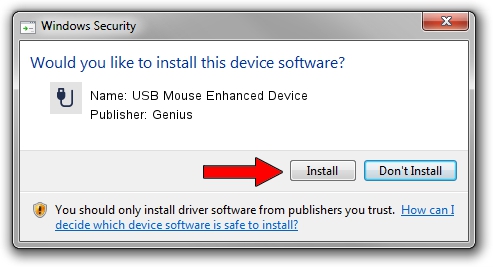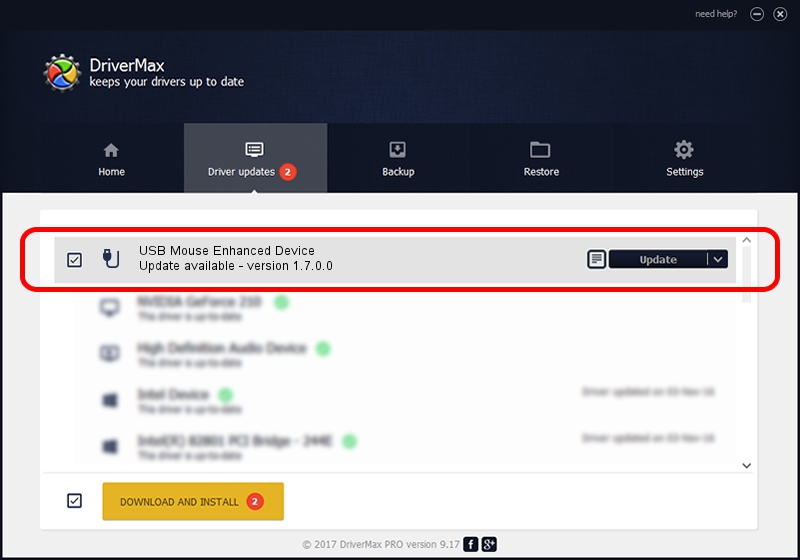Advertising seems to be blocked by your browser.
The ads help us provide this software and web site to you for free.
Please support our project by allowing our site to show ads.
Home /
Manufacturers /
Genius /
USB Mouse Enhanced Device /
USB/VID_0458&PID_0002 /
1.7.0.0 Nov 17, 2008
Download and install Genius USB Mouse Enhanced Device driver
USB Mouse Enhanced Device is a USB human interface device class hardware device. The Windows version of this driver was developed by Genius. The hardware id of this driver is USB/VID_0458&PID_0002; this string has to match your hardware.
1. Install Genius USB Mouse Enhanced Device driver manually
- Download the driver setup file for Genius USB Mouse Enhanced Device driver from the location below. This download link is for the driver version 1.7.0.0 released on 2008-11-17.
- Run the driver setup file from a Windows account with administrative rights. If your User Access Control Service (UAC) is started then you will have to confirm the installation of the driver and run the setup with administrative rights.
- Follow the driver setup wizard, which should be quite easy to follow. The driver setup wizard will analyze your PC for compatible devices and will install the driver.
- Restart your PC and enjoy the fresh driver, as you can see it was quite smple.
File size of the driver: 24929 bytes (24.34 KB)
This driver was rated with an average of 5 stars by 55043 users.
This driver will work for the following versions of Windows:
- This driver works on Windows 2000 64 bits
- This driver works on Windows Server 2003 64 bits
- This driver works on Windows XP 64 bits
- This driver works on Windows Vista 64 bits
- This driver works on Windows 7 64 bits
- This driver works on Windows 8 64 bits
- This driver works on Windows 8.1 64 bits
- This driver works on Windows 10 64 bits
- This driver works on Windows 11 64 bits
2. Installing the Genius USB Mouse Enhanced Device driver using DriverMax: the easy way
The most important advantage of using DriverMax is that it will setup the driver for you in the easiest possible way and it will keep each driver up to date, not just this one. How easy can you install a driver with DriverMax? Let's see!
- Start DriverMax and push on the yellow button named ~SCAN FOR DRIVER UPDATES NOW~. Wait for DriverMax to scan and analyze each driver on your computer.
- Take a look at the list of available driver updates. Search the list until you find the Genius USB Mouse Enhanced Device driver. Click the Update button.
- Finished installing the driver!

Jul 25 2016 6:58PM / Written by Andreea Kartman for DriverMax
follow @DeeaKartman