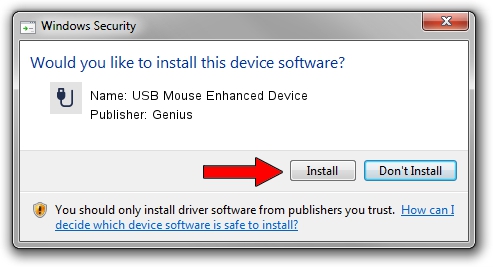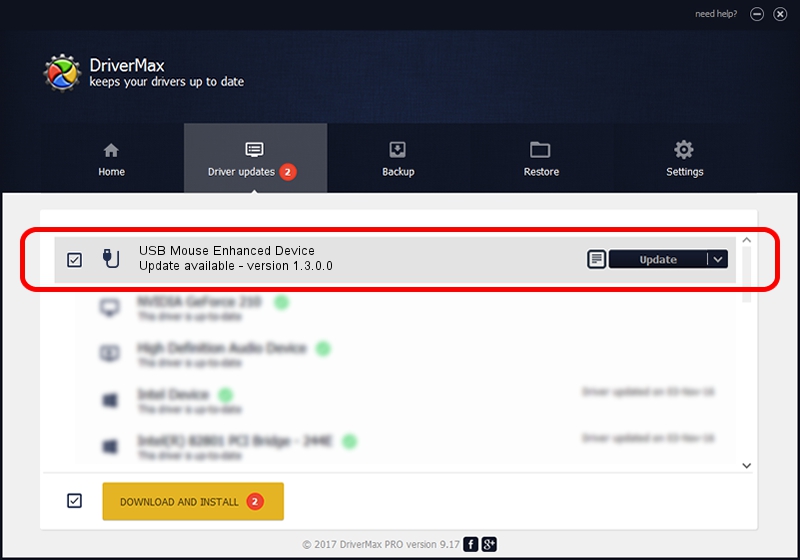Advertising seems to be blocked by your browser.
The ads help us provide this software and web site to you for free.
Please support our project by allowing our site to show ads.
Home /
Manufacturers /
Genius /
USB Mouse Enhanced Device /
USB/VID_0458&PID_0002 /
1.3.0.0 Mar 25, 2008
Genius USB Mouse Enhanced Device - two ways of downloading and installing the driver
USB Mouse Enhanced Device is a USB human interface device class device. This driver was developed by Genius. The hardware id of this driver is USB/VID_0458&PID_0002.
1. Genius USB Mouse Enhanced Device - install the driver manually
- Download the setup file for Genius USB Mouse Enhanced Device driver from the location below. This download link is for the driver version 1.3.0.0 released on 2008-03-25.
- Start the driver installation file from a Windows account with the highest privileges (rights). If your UAC (User Access Control) is running then you will have to accept of the driver and run the setup with administrative rights.
- Follow the driver setup wizard, which should be pretty easy to follow. The driver setup wizard will analyze your PC for compatible devices and will install the driver.
- Shutdown and restart your computer and enjoy the updated driver, it is as simple as that.
File size of the driver: 24212 bytes (23.64 KB)
This driver was installed by many users and received an average rating of 4.6 stars out of 44128 votes.
This driver will work for the following versions of Windows:
- This driver works on Windows 2000 64 bits
- This driver works on Windows Server 2003 64 bits
- This driver works on Windows XP 64 bits
- This driver works on Windows Vista 64 bits
- This driver works on Windows 7 64 bits
- This driver works on Windows 8 64 bits
- This driver works on Windows 8.1 64 bits
- This driver works on Windows 10 64 bits
- This driver works on Windows 11 64 bits
2. Installing the Genius USB Mouse Enhanced Device driver using DriverMax: the easy way
The advantage of using DriverMax is that it will install the driver for you in the easiest possible way and it will keep each driver up to date. How can you install a driver with DriverMax? Let's see!
- Start DriverMax and press on the yellow button named ~SCAN FOR DRIVER UPDATES NOW~. Wait for DriverMax to analyze each driver on your computer.
- Take a look at the list of driver updates. Scroll the list down until you find the Genius USB Mouse Enhanced Device driver. Click on Update.
- That's all, the driver is now installed!

Jul 4 2016 6:34PM / Written by Daniel Statescu for DriverMax
follow @DanielStatescu