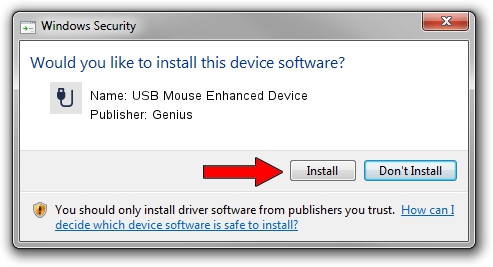Advertising seems to be blocked by your browser.
The ads help us provide this software and web site to you for free.
Please support our project by allowing our site to show ads.
Home /
Manufacturers /
Genius /
USB Mouse Enhanced Device /
USB/VID_0458&PID_0002 /
1.3.0.0 Dec 19, 2007
Genius USB Mouse Enhanced Device how to download and install the driver
USB Mouse Enhanced Device is a USB human interface device class hardware device. The Windows version of this driver was developed by Genius. USB/VID_0458&PID_0002 is the matching hardware id of this device.
1. Genius USB Mouse Enhanced Device driver - how to install it manually
- You can download from the link below the driver setup file for the Genius USB Mouse Enhanced Device driver. The archive contains version 1.3.0.0 released on 2007-12-19 of the driver.
- Start the driver installer file from a user account with administrative rights. If your User Access Control (UAC) is started please accept of the driver and run the setup with administrative rights.
- Follow the driver setup wizard, which will guide you; it should be pretty easy to follow. The driver setup wizard will scan your computer and will install the right driver.
- When the operation finishes restart your PC in order to use the updated driver. It is as simple as that to install a Windows driver!
Download size of the driver: 22805 bytes (22.27 KB)
Driver rating 4.7 stars out of 29789 votes.
This driver is compatible with the following versions of Windows:
- This driver works on Windows 2000 64 bits
- This driver works on Windows Server 2003 64 bits
- This driver works on Windows XP 64 bits
- This driver works on Windows Vista 64 bits
- This driver works on Windows 7 64 bits
- This driver works on Windows 8 64 bits
- This driver works on Windows 8.1 64 bits
- This driver works on Windows 10 64 bits
- This driver works on Windows 11 64 bits
2. Installing the Genius USB Mouse Enhanced Device driver using DriverMax: the easy way
The most important advantage of using DriverMax is that it will setup the driver for you in the easiest possible way and it will keep each driver up to date. How easy can you install a driver using DriverMax? Let's see!
- Start DriverMax and press on the yellow button named ~SCAN FOR DRIVER UPDATES NOW~. Wait for DriverMax to analyze each driver on your PC.
- Take a look at the list of driver updates. Scroll the list down until you find the Genius USB Mouse Enhanced Device driver. Click on Update.
- That's it, you installed your first driver!

Aug 8 2016 9:31PM / Written by Andreea Kartman for DriverMax
follow @DeeaKartman