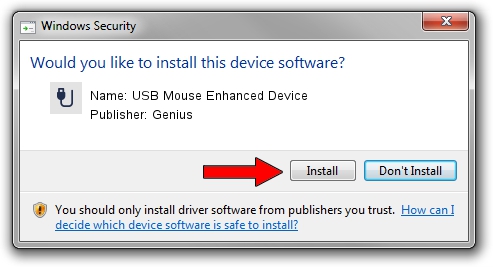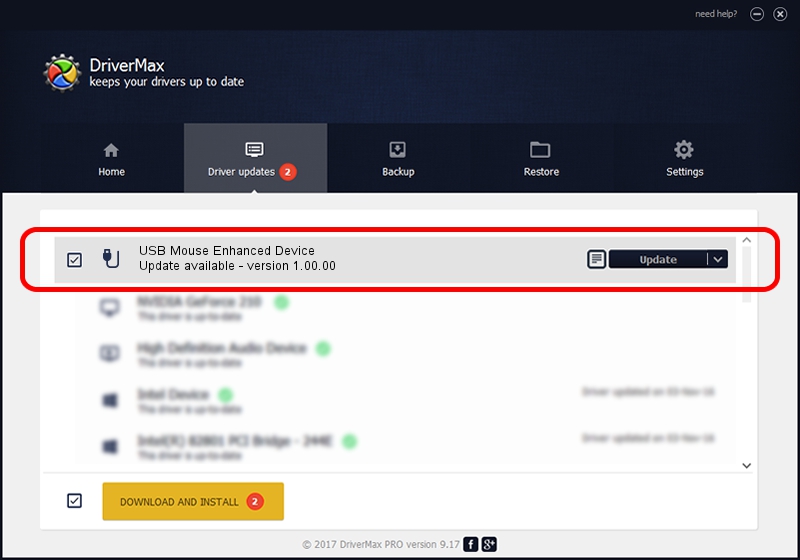Advertising seems to be blocked by your browser.
The ads help us provide this software and web site to you for free.
Please support our project by allowing our site to show ads.
Home /
Manufacturers /
Genius /
USB Mouse Enhanced Device /
USB/VID_0458&PID_0002 /
1.00.00 Jan 11, 2007
Genius USB Mouse Enhanced Device driver download and installation
USB Mouse Enhanced Device is a USB human interface device class device. The developer of this driver was Genius. USB/VID_0458&PID_0002 is the matching hardware id of this device.
1. Manually install Genius USB Mouse Enhanced Device driver
- Download the driver setup file for Genius USB Mouse Enhanced Device driver from the location below. This is the download link for the driver version 1.00.00 dated 2007-01-11.
- Run the driver setup file from a Windows account with the highest privileges (rights). If your User Access Control Service (UAC) is enabled then you will have to accept of the driver and run the setup with administrative rights.
- Follow the driver setup wizard, which should be pretty easy to follow. The driver setup wizard will scan your PC for compatible devices and will install the driver.
- Restart your PC and enjoy the fresh driver, as you can see it was quite smple.
File size of the driver: 21223 bytes (20.73 KB)
This driver was rated with an average of 5 stars by 24816 users.
This driver is compatible with the following versions of Windows:
- This driver works on Windows 2000 64 bits
- This driver works on Windows Server 2003 64 bits
- This driver works on Windows XP 64 bits
- This driver works on Windows Vista 64 bits
- This driver works on Windows 7 64 bits
- This driver works on Windows 8 64 bits
- This driver works on Windows 8.1 64 bits
- This driver works on Windows 10 64 bits
- This driver works on Windows 11 64 bits
2. How to install Genius USB Mouse Enhanced Device driver using DriverMax
The advantage of using DriverMax is that it will setup the driver for you in just a few seconds and it will keep each driver up to date, not just this one. How easy can you install a driver using DriverMax? Let's follow a few steps!
- Start DriverMax and click on the yellow button named ~SCAN FOR DRIVER UPDATES NOW~. Wait for DriverMax to analyze each driver on your PC.
- Take a look at the list of available driver updates. Search the list until you find the Genius USB Mouse Enhanced Device driver. Click the Update button.
- That's all, the driver is now installed!