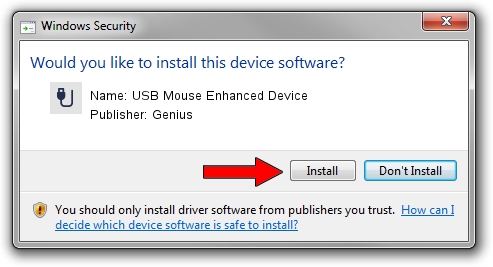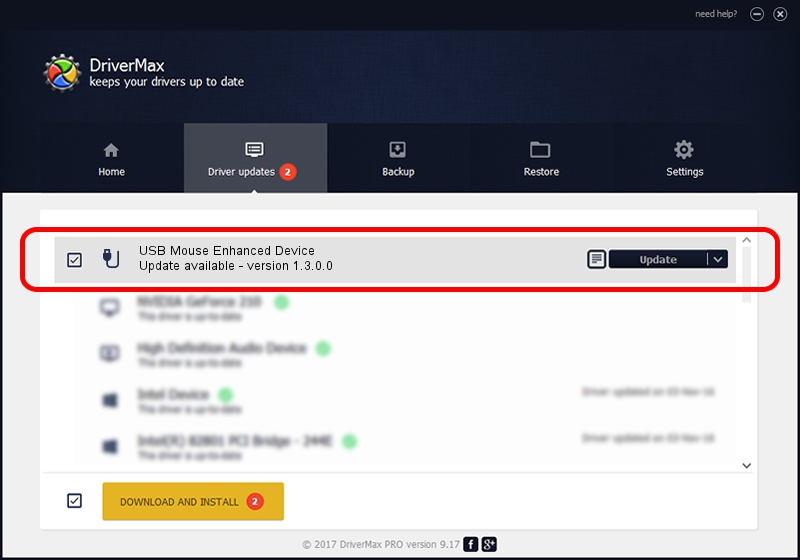Advertising seems to be blocked by your browser.
The ads help us provide this software and web site to you for free.
Please support our project by allowing our site to show ads.
Home /
Manufacturers /
Genius /
USB Mouse Enhanced Device /
USB/VID_0458&PID_0001 /
1.3.0.0 Mar 25, 2008
Genius USB Mouse Enhanced Device how to download and install the driver
USB Mouse Enhanced Device is a USB human interface device class hardware device. The Windows version of this driver was developed by Genius. USB/VID_0458&PID_0001 is the matching hardware id of this device.
1. How to manually install Genius USB Mouse Enhanced Device driver
- Download the driver setup file for Genius USB Mouse Enhanced Device driver from the location below. This is the download link for the driver version 1.3.0.0 released on 2008-03-25.
- Start the driver setup file from a Windows account with administrative rights. If your UAC (User Access Control) is enabled then you will have to accept of the driver and run the setup with administrative rights.
- Follow the driver setup wizard, which should be quite straightforward. The driver setup wizard will analyze your PC for compatible devices and will install the driver.
- Shutdown and restart your computer and enjoy the updated driver, it is as simple as that.
Size of this driver: 24212 bytes (23.64 KB)
This driver was installed by many users and received an average rating of 5 stars out of 44137 votes.
This driver is fully compatible with the following versions of Windows:
- This driver works on Windows 2000 64 bits
- This driver works on Windows Server 2003 64 bits
- This driver works on Windows XP 64 bits
- This driver works on Windows Vista 64 bits
- This driver works on Windows 7 64 bits
- This driver works on Windows 8 64 bits
- This driver works on Windows 8.1 64 bits
- This driver works on Windows 10 64 bits
- This driver works on Windows 11 64 bits
2. How to use DriverMax to install Genius USB Mouse Enhanced Device driver
The most important advantage of using DriverMax is that it will setup the driver for you in the easiest possible way and it will keep each driver up to date. How easy can you install a driver with DriverMax? Let's follow a few steps!
- Start DriverMax and press on the yellow button named ~SCAN FOR DRIVER UPDATES NOW~. Wait for DriverMax to analyze each driver on your computer.
- Take a look at the list of detected driver updates. Scroll the list down until you find the Genius USB Mouse Enhanced Device driver. Click the Update button.
- Enjoy using the updated driver! :)