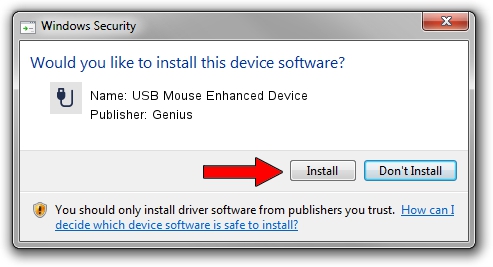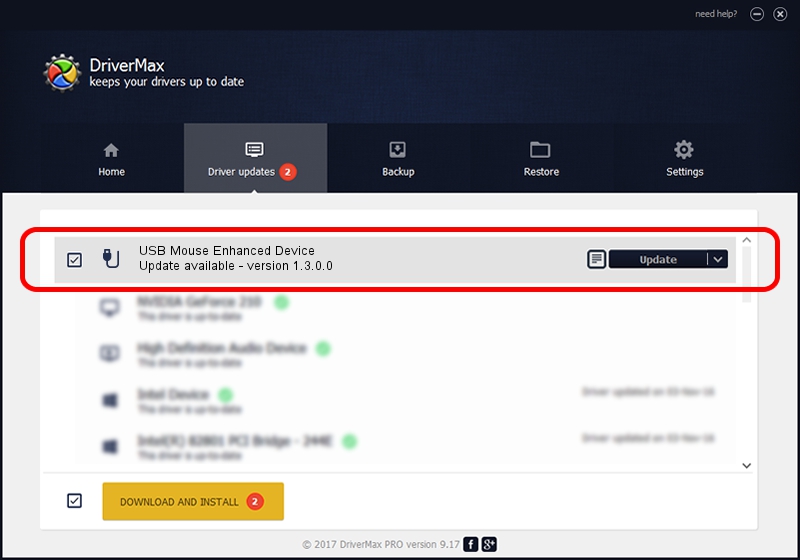Advertising seems to be blocked by your browser.
The ads help us provide this software and web site to you for free.
Please support our project by allowing our site to show ads.
Home /
Manufacturers /
Genius /
USB Mouse Enhanced Device /
USB/VID_0458&PID_0001 /
1.3.0.0 Dec 19, 2007
Genius USB Mouse Enhanced Device how to download and install the driver
USB Mouse Enhanced Device is a USB human interface device class hardware device. The developer of this driver was Genius. In order to make sure you are downloading the exact right driver the hardware id is USB/VID_0458&PID_0001.
1. How to manually install Genius USB Mouse Enhanced Device driver
- Download the setup file for Genius USB Mouse Enhanced Device driver from the link below. This download link is for the driver version 1.3.0.0 dated 2007-12-19.
- Start the driver installation file from a Windows account with administrative rights. If your User Access Control Service (UAC) is running then you will have to confirm the installation of the driver and run the setup with administrative rights.
- Follow the driver installation wizard, which should be quite straightforward. The driver installation wizard will scan your PC for compatible devices and will install the driver.
- Shutdown and restart your computer and enjoy the updated driver, as you can see it was quite smple.
File size of the driver: 22805 bytes (22.27 KB)
This driver was installed by many users and received an average rating of 4.3 stars out of 29807 votes.
This driver will work for the following versions of Windows:
- This driver works on Windows 2000 64 bits
- This driver works on Windows Server 2003 64 bits
- This driver works on Windows XP 64 bits
- This driver works on Windows Vista 64 bits
- This driver works on Windows 7 64 bits
- This driver works on Windows 8 64 bits
- This driver works on Windows 8.1 64 bits
- This driver works on Windows 10 64 bits
- This driver works on Windows 11 64 bits
2. How to install Genius USB Mouse Enhanced Device driver using DriverMax
The advantage of using DriverMax is that it will setup the driver for you in just a few seconds and it will keep each driver up to date. How can you install a driver using DriverMax? Let's see!
- Open DriverMax and push on the yellow button named ~SCAN FOR DRIVER UPDATES NOW~. Wait for DriverMax to analyze each driver on your PC.
- Take a look at the list of driver updates. Scroll the list down until you locate the Genius USB Mouse Enhanced Device driver. Click on Update.
- Finished installing the driver!

Aug 8 2016 9:31PM / Written by Daniel Statescu for DriverMax
follow @DanielStatescu