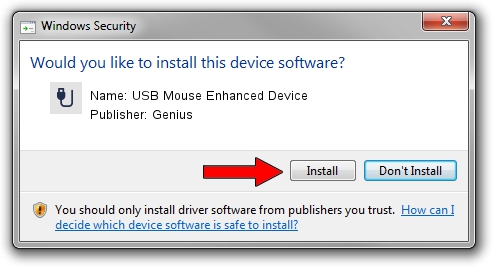Advertising seems to be blocked by your browser.
The ads help us provide this software and web site to you for free.
Please support our project by allowing our site to show ads.
Home /
Manufacturers /
Genius /
USB Mouse Enhanced Device /
USB/VID_0458&PID_0001 /
1.00.00 Jan 11, 2007
Genius USB Mouse Enhanced Device how to download and install the driver
USB Mouse Enhanced Device is a USB human interface device class device. This driver was developed by Genius. The hardware id of this driver is USB/VID_0458&PID_0001; this string has to match your hardware.
1. Install Genius USB Mouse Enhanced Device driver manually
- Download the setup file for Genius USB Mouse Enhanced Device driver from the location below. This download link is for the driver version 1.00.00 released on 2007-01-11.
- Run the driver setup file from a Windows account with administrative rights. If your User Access Control Service (UAC) is started then you will have to confirm the installation of the driver and run the setup with administrative rights.
- Follow the driver setup wizard, which should be quite easy to follow. The driver setup wizard will scan your PC for compatible devices and will install the driver.
- Restart your PC and enjoy the updated driver, as you can see it was quite smple.
Driver file size: 21223 bytes (20.73 KB)
This driver was rated with an average of 5 stars by 25961 users.
This driver is fully compatible with the following versions of Windows:
- This driver works on Windows 2000 64 bits
- This driver works on Windows Server 2003 64 bits
- This driver works on Windows XP 64 bits
- This driver works on Windows Vista 64 bits
- This driver works on Windows 7 64 bits
- This driver works on Windows 8 64 bits
- This driver works on Windows 8.1 64 bits
- This driver works on Windows 10 64 bits
- This driver works on Windows 11 64 bits
2. The easy way: using DriverMax to install Genius USB Mouse Enhanced Device driver
The advantage of using DriverMax is that it will install the driver for you in just a few seconds and it will keep each driver up to date, not just this one. How can you install a driver with DriverMax? Let's take a look!
- Open DriverMax and click on the yellow button that says ~SCAN FOR DRIVER UPDATES NOW~. Wait for DriverMax to scan and analyze each driver on your computer.
- Take a look at the list of available driver updates. Search the list until you locate the Genius USB Mouse Enhanced Device driver. Click the Update button.
- Finished installing the driver!

Jul 21 2016 9:33AM / Written by Daniel Statescu for DriverMax
follow @DanielStatescu